Operation Manual, User's Manual
Table Of Contents
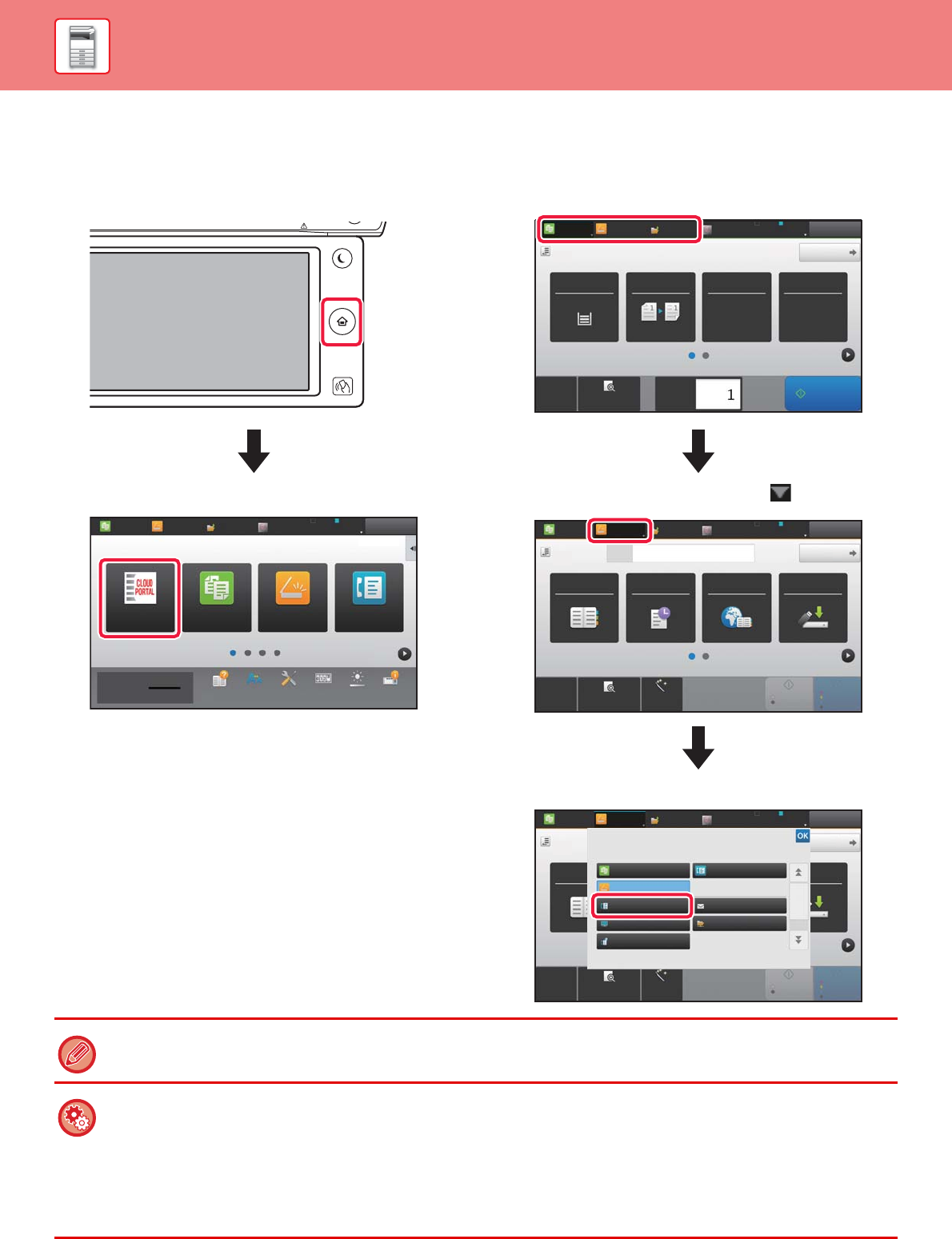
1-15
BEFORE USING THE MACHINE►BEFORE USING THE MACHINE
CHANGING MODES
Changing mode from the Home screen
Changing mode from the mode display
10:15
LINE PRINTER
Easy
Copy
Easy
Scan
HDD
File retrieve
Sharp OSA
Job Status
Easy
Fax
Easy
Scan
Easy
Copy
CLOUD PORTAL
Operation
Guide
Enlarge
Display Mode
Settings Total Count Brightness
Adjustment
Toner Quantity Bk
Job Status
Press the [Home Screen] key.
Tap the mode icon.
CA
Preview
Copies
Start
Original
A4
Paper
Select
Tray 1 1 → 1
A4
2-Sided Copy Copy Ratio Staple / Punch
100%
Detail
LINE PRINTER
Easy
Copy
Easy
Scan
HDD
File retrieve
Sharp OSA
Job Status
Off
CA
Preview Auto Set
Original
A4
Address
Address Book
Sending History
Global
Address Search
Scan to HDD/
USB
Detail
LINE PRINTER
Easy
Copy
Easy
Scan
HDD
File retrieve
Sharp OSA
Job Status
Start
Colour
Start
B/W
E-mail Address
Tap on the mode display.
CA
Preview Auto Set
Original
A4
Address Fax Number
Detail
LINE PRINTER
Easy
Copy
Easy
Scan
HDD
File retrieve
Sharp OSA
Job Status
Start
Colour
Start
Address Book
Scan to HDD/
USB
Select the mode.
Network Folder
Easy Fax
Easy Scan
Easy Copy
Fax E-Mail
FTP/Desktop
Internet Fax
B/W
Tap the key that shows .
Tap for any mode desired.
For procedures for editing the home screen, see "User's Manual (Touch Panel Operation)".
• Mode Key Display Setting
In "Settings (administrator)", select [System Settings] → [Common Settings] → [Operation Settings] → [Mode Key Display
Setting].
Configure settings for the display of mode keys at the top of the screen.
• Modes to Display
Select the mode keys that you want to display.
• Display Mode Keys on Home
You can enable display of the mode keys in the home screen as well.










