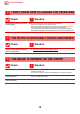Operation Manual, Troubleshooting
19
General Problems
THE CONNECTED USB DEVICE CANNOT BE USED
Check Solution
Is the USB device compatible with the
machine?
■ Ask your dealer if the device is compatible with the machine.
USB devices that are not compatible with the machine cannot be used.
Is the connected USB device
recognized correctly?
■ When a USB device is connected to the machine and correctly recognized, an
icon ( ) will appear at the top of the touch panel. If it is not recognized, connect
it once again.
Is the USB memory formatted as
FAT32 or NTFS?
■ Check the file format of the USB memory device.
If the USB memory is formatted as other than FAT32 or NTFS, use a computer to
change the format to either FAT32 or NTFS.
Are you using a USB memory device
with a capacity of more than 32 GB?
■ Use a 32 GB or less USB memory device.
STAPLING DOES NOT TAKE PLACE
Check Solution
Does a message appear instructing
you to check the staple unit?
■ Remove jammed staples.
► Maintenance (page 6)
Does a message appear instructing
you to add staples?
■ Replace the staple cartridge.
Do not forget to replace the staple case.
► Maintenance (page 6)
Are there more sheets than can be
stapled at once?
■ For the maximum number of sheets that can be stapled, see "SPECIFICATIONS"
in Start Guide.
Is a paper size that cannot be stapled
included in the print job?
■ For paper sizes that can be stapled, see "SPECIFICATIONS" in Start Guide.
Is the paper type setting of the tray
selected in the printer driver set to a
paper type that cannot be stapled?
■ You must check the paper types that are set on the machine, and select a paper
tray that is set to paper* that can be used for staple printing.
Click the [Tray Status] button in [Paper Source] tab of the printer properties
window and check the paper type setting of each tray.
*Stapling is not possible on labels, glossy paper, transparency film, or envelopes.
In addition, if "Disable Staple" is selected in the user type, stapling will not be
possible.
?
!
?
!