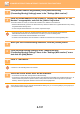Operation Manual, User's Manual
Table Of Contents
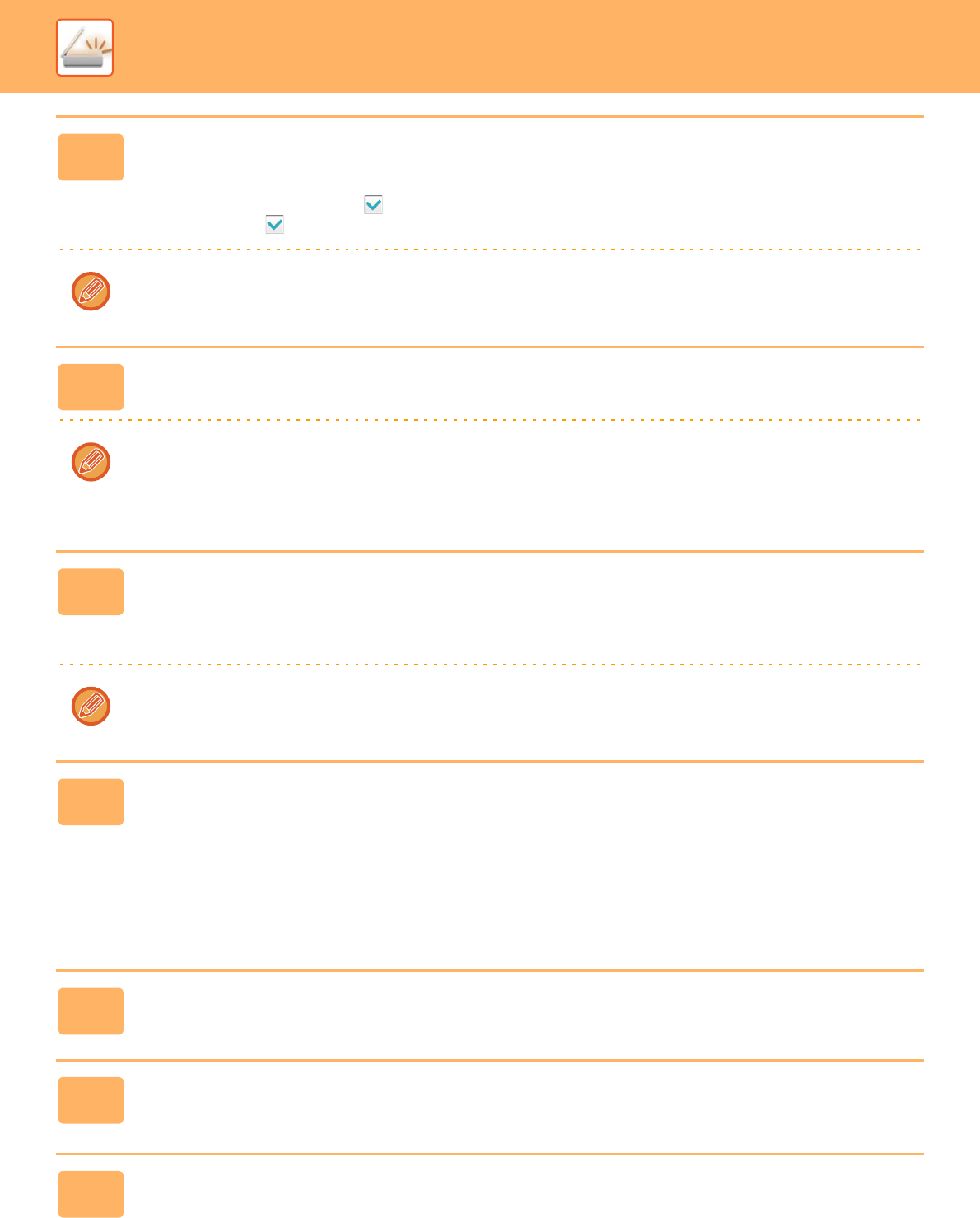
5-138
SCANNER/INTERNET FAX►INTERNET FAX RECEPTION FUNCTIONS
9
Select the forwarding conditions.
• To always forward received data, select [Always Forward].
• To specify a day and time on which received data will be forwarded, select [Forward received data only on specified
days.] and select the checkbox ( ) of the desired day of the week. To specify a time, select the [Set Forwarding
Time] checkbox ( ) and specify the time.
Up to three forwarding day and time settings can be set for one forwarding table, and a forwarding destination can be set
for each set time. To configure these settings, use the [Forward Condition] tabs to access each setting.
10
Select the file format.
The format can be set separately for each forwarding address (for each of forwarding addresses 1, 2, and 3 in the table).
• Images forwarded in TIFF format may not be displayed correctly in some recipient environments.
In this event, change the file format to PDF.
• If the Internet fax address is selected as a recipient, data is forwarded in TIFF regardless of the specified format.
• If a fax number is selected as a recipient, the file format is ignored.
11
Select the recipient from the address book.
You can specify multiple registered addresses or telephone numbers from the address book of the machine.
Up to 1,000 recipients can be registered for Recipients 1, 2, and 3 in total. When you select the recipients from the
address book, up to 400 recipients can be registered for network folder, FTP/Desktop, Internet fax, and fax.
A direct SMTP address cannot be specified as a forwarding destination.
12
Enter a recipient directly and specify the recipient.
• Specify this information if necessary.
• Enter an E-mail address, an Internet fax address, or a fax number directly and tap the [Add to forwarding destinations]
key.
• When you specify an E-mail address or a fax number, you can use the global address search.
• When you specify a fax number, also specify the sending line and international correspondence mode.
• When enter the recipients directly, up to 100 recipients can be registered for E-mail address, network folder,
FTP/Desktop, Internet fax, and fax.
13
Click [Submit].
14
Click [Inbound Routing Settings] in the "Inbound Routing
(Forwarding/Storing) Settings" menu in the "Settings (Web version)" menu.
15
From the forwarding table, select [Forward to All Forward Destinations] or
[Forward based on Forward Condition].