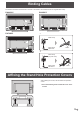Operation Manual
Table Of Contents
- IMPORTANT INFORMATION
- DEAR SHARP CUSTOMER
- SAFETY PRECAUTIONS
- TIPS AND SAFETY INSTRUCTIONS
- MOUNTING PRECAUTIONS
- Supplied Components
- System Requirements
- Part Names
- Connecting Peripheral Equipment
- Connecting the Power Cord
- Binding Cables
- Affixing the Stand Hole Protection Covers
- Preparing the Remote Control Unit
- Removing the Handles (PN-80SC5/PN-70SC5 only)
- Mounting a web camera
- Turning Power On/Off
- Touch action
- Basic Operation
- Menu Items
- Functional Restriction Setting (FUNCTION)
- Controlling the Monitor with a PC (RS-232C)
- Troubleshooting
- Specifications
- Mounting Precautions (For SHARP dealers and service engineers)
20
E
Touch action
Drag-and-drop
Same action as drag-and-drop with a mouse.
Touch the screen with your nger/touch pen and move without
lifting. When you have nished the movement, lift your nger/
touch pen.
Flicks
Flick your nger/touch pen in the direction of the function you
want to use.
Flick your nger
Press-and-hold
Same action as right-clicking a mouse.
Press briey with your nger/touch pen, and then lift your
nger/touch pen from the screen.
Slide to pan
With your nger/touch pen touching the screen, move it up
and down to scroll the screen.
n
Finger actions
Zoom
Use in a screen that is capable of enlargement/reduction.
Touch the screen with two ngers and move your ngers
closer together to reduce the view, or apart to enlarge the
view.
Reduction
Enlargement
Press-and-tap
Same action as right-clicking a mouse.
With one nger touching the screen, tap once (single tap) with
another nger.
With one nger touching
Tap once (single tap) with another nger