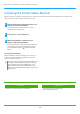Operation Manual, Software Setup Guide
Table Of Contents
18
macOS / Installing the printer driver
This section explains how to install and setup the printer driver when using this machine in a macOS environment.
To install the printer driver with the file downloaded from the web, start from step 3.
1
Double-click the [MacOS] folder.
(1) Insert the "Software CD-ROM" into your computer's
CD-ROM drive.
(2) Double-click the [CD-ROM] icon on the desktop.
(3) Double-click the [MacOS] folder.
2
Double-click the folder corresponding to the
versions of the operating system.
3
Double-click the DMG file.
Before installing the software, be sure to read "ReadMe First".
"ReadMe First" is in the [US-English] folder ([English] folder in
areas other than the U.S.) in the [Readme] folder.
* The file name may vary by model.
4
Double-click the [MX-C55
*
] icon.
* Depending the model, the character or number may be different.
5
Click the [Continue] button.
6
Make sure that you understand the contents of
the license agreement and then click the
[Continue] button.
7
Click the [Agree] button.
8
Click the [Install] button.
Installation begins.
9
When the installation completed screen
appears, click the [Close] button.
This completes the installation of the software. Next, configure
the printer driver settings.
10
Click [System Preferences] in the Apple menu
and select [Printers & Scanners].
11
Click the [+] button and select [Add Printer or
Scanner].
• If the license appears in the different language, change the
language in the language menu.
• During installation of a printer driver, a warning message
may appear depending on the certificate issuance date. This
is not a problem, so proceed with installation.
• If the "Authenticate" window appears, enter the password
and click the [Install Software] (or [OK]) button.
Related topics
System requirements (Operating system):
• m
acOS 10.9 -10.15
• Depending on the model used, a PS3 expansion kit is required.
• The scanner driver and PC-Fax driver cannot be used in a macOS
environment.
• Printing using the IPP function (P. 20)
Troubleshooting
• The software cannot be installed (P. 22)
• H
ow to setup this machine (P. 22)
• Trouble with macOS (P. 24)
Table of contents