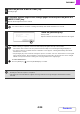Operation Manual, Operation Guide, GB
Table Of Contents
4-31
FACSIMILE
Contents
USING THE AUTOMATIC DOCUMENT FEEDER TO
SEND A FAX IN DIRECT TRANSMISSION MODE
1
Place the originals face up in the
document feeder tray with the edges
aligned evenly.
Insert the originals all the way into the document feeder tray.
Multiple originals can be placed in the document feeder tray.
The stack of originals must not be higher than the indicator line
on the tray.
When the original is a different size than the size setting, set
the original size.
☞
SPECIFYING THE SCAN SIZE AND SEND SIZE
(page
4-46
)
2
Enter the destination fax number.
(1) Touch the [Address Book] key in the base
screen.
For the [Address Book] key, see "BASE SCREEN OF
FAX MODE" (page 4-8).
(2) Touch the one-touch key of the desired
destination.
(3) Touch the [Condition Settings] key.
• Only one destination can be entered. A one-touch key in which multiple destinations are stored (group key) cannot
be used.
• In addition to specification by one-touch key, a destination can also be specified using a search number. You can
also directly enter a fax number with the numeric keys or look up a destination in a global address book. For more
information, see "ENTERING DESTINATIONS" (page 4-17).
3
Touch the [Direct TX] key.
4
Press the [BLACK & WHITE START] key.
Transmission begins.
To cancel transmission...
While "Dialling. Press [ ] to cancel." appears or while the fax is being transmitted, press the [STOP] key ( ).
Indicator
line
1
2
105 15
To
Cc
III III
GGG GGG
EEE EEE
CCC CCC
AAA AAA
JJJ JJJ
HHH HHH
FFF FFF
DDD DDD
BBB BBB
Global
Address Search
Address Entry
Sort Address
Sub Address
Address Review
Condition
Settings
ABCDFreq. EFGH IJKL MNOP QRSTU VWXYZ etc.
Auto Reception
Fax Memory:100%
(2)(3)
Auto
Auto
USB Mem. ScanFaxInternet Fax PC Scan
Scan:
Scan
Send:
Standard
Auto Reception
Fax Memory:100%
File
Quick File
Address Review
Direct TX
Sub Address
Address Book
Special Modes
Resolution
Exposure
Original
A4