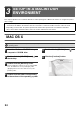Software Setup Guide GB
Table Of Contents
- TABLE OF CONTENTS
- BEFORE INSTALLING THE SOFTWARE
- CD-ROMS AND SOFTWARE
- VERIFYING SYSTEM REQUIREMENTS
- CONNECTING THE MACHINE
- SETUP IN A WINDOWS ENVIRONMENT
- OPENING THE SOFTWARE SELECTION SCREEN (FOR ALL SOFTWARE)
- INSTALLING THE PRINTER DRIVER / PC-FAX DRIVER
- INSTALLING THE PRINTER STATUS MONITOR
- INSTALLING THE SCANNER DRIVER
- INSTALLING THE PS DISPLAY FONTS
- CHANGING THE PORT
- SETUP IN A MACINTOSH ENVIRONMENT
- MAC OS X
- TROUBLESHOOTING
- WHEN INSTALLATION WAS NOT SUCCESSFUL
- REMOVING THE SOFTWARE
36
MAC OS X
12
Configure the printer driver.
If you wish to use the IPP function, see "Printing using
the IPP function" (page 37) to configure the printer driver
settings.
(1) Click the [Default] icon.
If you are using Mac OS X v10.4, click the [Default
Browser] icon.
(2) Click the machine's model name.
• Using with AppleTalk:
The machine's model name usually appears as
[SCxxxxxx]*.
• Using with Bonjour:
The machine's model name usually appears as
[xxxxxx]*.
* "xxxxxx" is a sequence of characters that varies
depending on your model.
(3) Make sure that the PPD file of your
model is selected.
The PPD file of the machine is automatically selected.
(4) Click the [Add] button.
• Using with AppleTalk:
The PPD file of the machine is automatically
selected and the peripheral devices installed on
the machine are detected and automatically
configured.
• Using with Bonjour:
The "Installable Options" screen appears. Select
the machine configuration and click the
[Continue] button.
13
Click the [Option & Supplies] button
and click the [Driver] tab.
In Mac OS X v10.4, click the machine's name and click
the [Show Info] icon.
14
Select the machine configuration.
If you selected [Auto Select] in (3) of step 12, the
machine configuration is detected and automatically
configured. Check the configured settings to make sure
they are correct.
(1) Select the options that are installed on
the machine.
In Mac OS X v10.4, before you are selecting the
option, select [Installable Options].
(2) Click the [OK] button.
If you are using Mac OS X v10.4, click the [Apply
Changes] button.
(3) Click to close the window.
This completes the configuration of the printer
driver.
The PPD file is installed in the following folders on the
startup disk.
[Library] - [Printers] - [PPDs] - [Contents] -
[Resources] - [en.lproj]
(2)
(1)
(4)
(3)
You can check the options that are installed on the
machine by printing out the "All Custom Setting List".
(However, note that "Input Tray Options" must be set
to the number of trays on the machine.) To print out
the "All Custom Setting List", see the Operation
Guide.
(1)
(2)