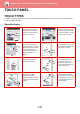Operation Manual, User's Manual
Table Of Contents
1-17
BEFORE USING THE MACHINE►BEFORE USING THE MACHINE
PREVIEW SCREEN
In the preview screen, you can view output images or images stored in the machine using the touch panel.
Keys used in the preview screen
* Can also be used in Easy mode.
Preview when folding is used
If you tapped the [Output] key of copy mode to configure folding settings, you can view a preview with the folding
settings applied. This can be performed when you tap to display the pages in a 3D layout.
► FOLDING OUTPUT PAPER (page 2-55)
This changes the mode to edit mode.
Pages of the original can be changed,
rotated, or deleted.
* This rotates the preview image of whole
page in the arrow's direction. The
printing result is not rotated.
* This reduces the image.
,
* This displays preview images of
respective pages.
* This displays the scroll bar for
enlargement/reduction operations.
Moving the slider to the left reduces the
image, and moving the slider to the right
enlarges the image.
This displays thumbnails of preview
images.
* This enlarges the image. * This displays pages in a 3D view.
• The display position of an image can be moved by dragging it while it is enlarged.
• To enlarge an image, double-tap it when the preview image is displayed by page.
Preview
Scan
Again
B/W
Start
Colour
Start
CA
Send as well as print
Scan Original Again
Without change Settings
Store Data in Folder
File
Store Data Temporarily
Quick File
CA
B/W
Start
Colour
Start
Register Current Settings
Program Registration
Proof Copy
In Easy mode In Normal mode
A preview after folding is shown immediately.
The set folding flush is
reproduced.
CA
Proof Copy
B/W
Start
Colour
Start
View
Folding