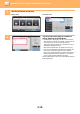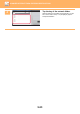Operation Manual, User's Manual
5-21
SCANNER/INTERNET FAX►ENTERING DESTINATIONS
ENTERING AN ADDRESS MANUALLY
• Prohibit sending when the fax number or address is manually entered
In "Settings (administrator)", select [System Settings] → [Image Send Settings] → [Common Settings] → [Enable/Disable
Settings] → [Settings to Disable Transmission] → [Disable Direct Entry].
Prohibit manual entry of fax numbers and addresses.
Configure the setting for each of the following items:
• E-Mail
• Network Folder
• Internet Fax (Including Direct SMTP)
• Fax
• Specify domains to which sending is prohibited
In "Settings (administrator)", select [System Settings] → [Image Send Settings] → [Scan Settings] → [Default Settings] →
[Preset restriction of E-mail for direct input].
Enable this setting to prohibit e-mail transmission to an address that has an unsuitable domain. A file will not be sent if the
e-mail address is entered directly and the domain is one of the set domains.
1
In the base screen of a mode, tap [Text Box].
On the base screen of Internet Fax, tap [Text Box] to display the screen you want to select the address type. Tap either
the [Internet Fax] or [Direct SMTP] key.
In easy mode, only the e-mail addresses can be entered.
In Easy mode In Normal mode
2
Enter the destination address on the
soft keyboard that appears.
• In data entry mode, select the mode of the destination,
and enter the destination address.
• For Scan to Network Folder mode, the network folder
entry screen appears. See "SPECIFYING A NETWORK
FOLDER (page 5-22)".
• After entering the destination address, tap the [OK] key to
close the soft keyboard.
CA
Preview Auto Set
Original
A4
Address E-mail Address
Detail
B/W
Start
Colour
Start
Address Book
Sending History
Global
Address Search
Local Drive/
USB
Specified by System Settings
Preview
Start
Scan Size
Auto Auto
Colour Mode
Auto/Mono2
Resolution
200x200dpi
File Format
PDF
Original
Exposure
Auto
Others
A4
A4
100%
Send Size
Address Book
Subject
File Name
Address Touch to input Address
Options
CA
Global Address Search
Sending History
Call Program
Call Registered settings
Verification Stamp
Send
Destination Link
Call Search Number
Original
A4
Address
Detail
Colour
Start
SpaceFile Format AltGrKeyboard Select
Shift
Caps
Characters Symbols
Cancel OK
.com .net .org
#
.biz .info
http:/
/