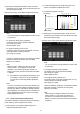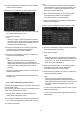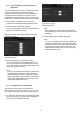Operation Manual, Setup Guide for the Administrator, GB
16
5) When the adjustment is completed, the dither pattern
selection screen appears.
Example of Copy Calibration by dither pattern screen.
6) Select the desired dither pattern and tap the [Execute]
key to start calibration by screen.
7) A test patch is printed.
Note:
When the printing of a test patch fails, the following
message appears: Printing test patch has failed. Use
A4 or 8 1/2" X 11" paper for this adjustment. Press
[Execute] to print the test patch.
8) Place the printed test patch on the document glass.
Press [Execute] to start the auto adjustment.
Place the test patch in portrait orientation.
9) When the copy calibration by screen is completed, a
completion message appears.
Note:
When the scanning of the test patch fails, the
following message appears: Auto adjustment has
failed. Please check if the test patch is properly set on
the document glass. Press [Execute] to resume
scanning.
To return to the dither pattern selection screen, tap the
[Pattern Selection] key.
To return to the Image Quality Adjustment screen, tap
the [Back] key.
1.5.5 Printer Calibration by Dither Pattern
This performs gradation density for printing in printer mode
for each dither pattern.
The scanner can be used to perform fine adjustment of the
printer colour balance of each screen.
1) Select [Printer Calibration by dither pattern] in the
Image Quality Adjustment screen.
2) To start printer calibration by screen, tap the [Execute]
key in the Printer Calibration by dither pattern screen.
3) A test patch is printed.
Note:
When the printing of a test patch fails, the following
message appears: Printing test patch has failed. Use
A4 or 8 1/2" X 11" paper for this adjustment. Press
[Execute] to print the test patch.
4) Place the printed test patch on the document glass.
Press [Execute] to start the auto adjustment.
Place the test patch in portrait orientation.
5) When the adjustment is completed, the dither pattern
selection screen appears.
Example of Printer Calibration by dither pattern screen.
6) Select the desired dither pattern and tap the [Execute]
key to start calibration by screen.
7) A test patch is printed.
Note:
When the printing of a test patch fails, the following
message appears: Printing test patch has failed. Use
A4 or 8 1/2" X 11" paper for this adjustment. Press
[Execute] to print the test patch.
8) Place the printed test patch on the document glass.
Press [Execute] to start the auto adjustment.
Place the test patch in portrait orientation.
9) When the printer calibration by screen is completed, a
completion message appears.
Note:
When the scanning of the test patch fails, the
following message appears: Auto adjustment has
failed. Please check if the test patch is properly set on
the document glass. Press [Execute] to resume
scanning.
To return to the dither pattern selection screen, tap the
[Pattern Selection] key.
To return to the Image Quality Adjustment screen, tap
the [Back] key.