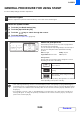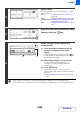MX-2301N Operation-Manual GB
Table Of Contents
2-87
COPIER
Contents
ADDING THE DATE TO COPIES (Date)
The date can be printed on copies. The position of the date, colour, format, and page (first page only or all pages) can
be selected.
Example: Printing APRIL 4, 2010 in the top right corner of the paper.
1
Touch the [Date] key in the stamp selection screen.
See steps 1 to 4 of "GENERAL PROCEDURE FOR USING STAMP" (page 2-84).
2
Set the date format.
(1) Touch the key that shows the desired date
format.
(2) If you selected [YYYY/MM/DD],
[MM/DD/YYYY], or [DD/MM/YYYY], touch the
[/], [.], [-], or [ ] key to select the separator.
3
Touch the [Print Colour] key and select
the print colour.
Touch the desired colour and touch the [OK] key.
• If you selected a colour other than [Bk (Black)], press the [COLOUR START] key. Pressing the [BLACK & WHITE
START] key will print the date in black and white.
• If the date is printed in colour on a black and white copy, the copy will be included in the full colour count.
04/APR/2010
Date
Bk(Black)
Print Colour
04/APR/2010
OK
Cancel
First Page
All Pages
/
.
-
YYYY/MM/DD
MM/DD/YYYY
DD/MM/YYYY
MM DD, YYYY
Date Change
(1) (2)
Date
Bk(Black)
Print Colour
04/APR/2010
OK
Cancel
First Page
All Pages
/
.
-
DD/MM/YYYY
MM DD, YYYY
Date Change
YYYY/MM/DD
MM/DD/YYYY
Print Colour
OK
Bk(Black)
R(Red)
G(Green)
B(Blue)
C(Cyan)
M(Magenta)
Y(Yellow)