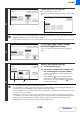MX-2010U/2310U Operation-Manual GB
Table Of Contents
2-94
COPIER
Contents
6
If covers/inserts will be inserted, touch
the [Covers/Inserts Counting] key if you
want to include the covers/inserts in the
page number count and want page
numbers printed on the covers/inserts.
7
Touch each item that you want counted
in the page numbers so that a
checkmark appears , and then touch
the [OK] key.
Items with a checkmark will be reflected in the print image
on the right side of the screen.
(A): Front cover image
(B): Insert image
(C): Back cover image
• When the checkboxes are selected , each inserted sheet of paper (front cover, insert, or back cover) will be
counted as one page in the case of 1-sided copying, or two pages in the case of 2-sided copying. However, when
the body sheets are 1-sided copies and the inserted sheets are 2-sided copies, each body sheet is counted as one
page and each inserted sheet is counted as two pages.
• Page numbers are printed on covers/inserts if the covers/inserts are counted and if they are copied on.
8
Touch the [OK] key.
9
Touch the [OK] key.
After touching the [OK] key, continue from step 5 of "GENERAL
PROCEDURE FOR USING STAMP" (page 2-85) to complete
the copy procedure.
OK
Auto
Manual
1
1
Covers/Inserts
Counting
Auto
First Number Last Number
Printing Starts from Page
Stamp
Page Number
OK
Count Front Cover
Count Inserts
Count Back Cover
Stamp
Covers/Inserts Counting
(1) (2)
(A)
(B) (C)
OK
Auto
Manual
1
1
Covers/Inserts
Counting
Auto
First Number Last Number
Printing Starts from Page
Stamp
Page Number
Page Number
Cancel
Print Colour
Bk(Black)
Auto
Manual
(1),(2),(3)..
1,2,3..
P.1,P.2,P.3..
-1-,-2-,-3-..
1/5,2/5,3/5..
<1>,<2>,<3>..
OK
1
Page
Total Page
Page Numbering Format
Stamp
Page Numbering