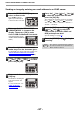Specifications
Table Of Contents
- INTRODUCTION
- CONTENTS
- BEFORE INSTALLATION
- SETUP IN A WINDOWS ENVIRONMENT
- SETUP IN A MACINTOSH ENVIRONMENT
- PRINTING FROM WINDOWS
- PRINTER UTILITIES (WINDOWS)
- PRINTING FROM MACINTOSH
- WEB FUNCTIONS IN THE MACHINE
- BEFORE USING THE SCAN TO USB AND NETWORK SCANNER FUNCTION
- USING THE NETWORK SCANNER FUNCTION
- TROUBLESHOOTING
- SHARPDESK CD-ROM (for Windows)
- SPECIFICATIONS
- 66 -
USING THE NETWORK SCANNER FUNCTION
TRANSMISSION METHODS FOR SCAN TO E-MAIL
Pour utiliser un serveur LDAP, les paramètres de
The e-mail address for a Scan to E-mail transmission can be entered manually or selected from e-mail addresses
stored on an LDAP server.
Sending an image by entering an e-mail address manually
1
Press the [MODE SELECT] key to
select scanner mode.
The "SCAN" indicator
lights up to indicate that
scanner mode is selected.
2
Make sure that the "SCAN USING:
USB/NETWORK" is shown on the
display. Then press [OK] to enter
Scan to USB and Network Scan mode.
(The initial display will be
"SCAN USING: SCAN TO
USB".)
3
Place the original in the document
feeder tray or on the document glass.
For information on how to place the original, see
"IMAGE ORIENTATION AND STANDARD
ORIGINAL LOADING ORIENTATION" (p.68).
4
Select "INPUT ADDRESS" using the
[ ] key ( ) or [ ] key ( ) and then
press the [OK] key.
If "INPUT ADDRESS"
does not appear, make
sure that "Scan to ad-hoc
E-mail" is enabled in the
Web page (p.61
).
5
Enter the destination e-mail address
and press the [OK] key.
To enter characters, see
"HOW TO ENTER
CHARACTERS" (p.68)
6
Press the [ ] key ( ) or [ ] key ( )
to select the original size and then
press the [OK] key.
The original size changes as follows each time
the [ ] key ( ) or [ ] key ( ) is pressed:
"A4" → "B5" → "A5" → 8.5x14" → "8.5x13" →
"8.5x11" → "8.5x5.5".
7
Press the [OK] key and then [ ] key
( ) or [ ] key ( ) to select the
colour mode (COLOUR, GRAY and
B/W) and exposure level.
(For the setting, see page 65.)
8
Press the [START] key ( ) to begin
scanning.
SCAN USING:
USB/NETWORK
SCAN USING:
INPUT ADDRESS
INPUT ADDRESS:
XXXXX.XXXXX.com
The original is scanned using the settings of
the scan mode that has the "Default Scan
Mode" checkbox selected.
Note