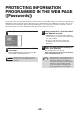Specifications
Table Of Contents
- INTRODUCTION
- CONTENTS
- BEFORE INSTALLATION
- SETUP IN A WINDOWS ENVIRONMENT
- SETUP IN A MACINTOSH ENVIRONMENT
- PRINTING FROM WINDOWS
- PRINTER UTILITIES (WINDOWS)
- PRINTING FROM MACINTOSH
- WEB FUNCTIONS IN THE MACHINE
- BEFORE USING THE SCAN TO USB AND NETWORK SCANNER FUNCTION
- USING THE NETWORK SCANNER FUNCTION
- TROUBLESHOOTING
- SHARPDESK CD-ROM (for Windows)
- SPECIFICATIONS
- 41 -
CONFIGURING THE PRINTER
CONDITION SETTINGS
The printer condition settings allow basic printer settings to be configured. The following items can be set:
● "Default Settings
" (p.42): Basic settings that are mainly used when the printer driver is not used.
● "PCL Settings
" (p.43): PCL symbol set, font, line feed code, and other settings.
● "PostScript Settings
" (p.43)
*
:Sets whether or not a PostScript error page is printed when a PostScript error occurs.
* This setting is only appears when the PS3 expansion kit is installed.
HOW TO CONFIGURE THE SETTINGS
To display the Condition Settings screen, click [Condition Settings] in the menu frame.
For detailed explanations of the procedures for establishing settings, click [Help] in the menu frame.
(1) Condition Settings
This displays the page for configuring the printer
condition settings.
(2) Default / PCL / PS
Select the type of condition settings that you wish
to configure.
(3) Settings
The factory default settings are displayed.
Change the settings as desired by selecting from
drop-down lists and by directly entering settings.
For information on the settings, see "PRINTER
CONDITION SETTINGS" (p.42).
(4) Submit
Click to store the Web page settings in the
machine.
When the printer driver is used and the same settings are configured both in the printer driver and in the above
screens, the settings configured in the printer driver override the settings in the above screens. If a setting is
available in the printer driver, use the printer driver to configure the setting.
Note
(2)
(3)
(4)
(1)