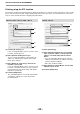Specifications
Table Of Contents
- INTRODUCTION
- CONTENTS
- BEFORE INSTALLATION
- SETUP IN A WINDOWS ENVIRONMENT
- SETUP IN A MACINTOSH ENVIRONMENT
- PRINTING FROM WINDOWS
- PRINTER UTILITIES (WINDOWS)
- PRINTING FROM MACINTOSH
- WEB FUNCTIONS IN THE MACHINE
- BEFORE USING THE SCAN TO USB AND NETWORK SCANNER FUNCTION
- USING THE NETWORK SCANNER FUNCTION
- TROUBLESHOOTING
- SHARPDESK CD-ROM (for Windows)
- SPECIFICATIONS
- 24 -
PRINTING FROM WINDOWS
IF THE TRAY RUNS OUT OF PAPER DURING PRINTING
Printing will automatically resume when paper is loaded in the tray.
When using the bypass tray, select printer mode with the mode select key on the machine, load paper as instructed
by the message in the display, and then press the [START] key to resume printing.
When the 250-sheet paper feed unit is installed:
Note that if the "AUTO TRAY SWITCH" setting in the user programs is enabled and there is the same size of paper
in another tray, the machine will automatically switch to the other tray and continue printing.
CANCEL A PRINT JOB
To cancel a print job that is already in progress, select printer mode with the mode select key on the machine and
then press the [CLEAR] key ( ) or the [CLEAR ALL] key ( ).
"CANCEL PRINT JOB?" will appear in the display. Select "YES" and press the [ENTER] key.
WHEN "PAPER SOURCE" IS SET TO "AUTO SELECT"
If "Paper Source" is set to "Auto Select" in the "Paper" tab of the printer driver setup screen and the correct size of
paper for a print job is not loaded in the machine, the printing procedure will vary depending on the "FORCED
OUTPUT" setting in the user programs (see "USER PROGRAMS" in the Operation Guide for the machine).
When "FORCED OUTPUT" is set to "OFF"
Select printer mode with the mode select key on the machine, check the message in the display, load paper in the
bypass tray, and then press the [START] key to begin printing.
When "FORCED OUTPUT" is set to "ON"
Printing takes place on the paper loaded in the machine, even though the paper size is different from the print image
size.