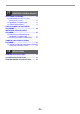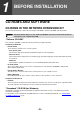Specifications
Table Of Contents
- INTRODUCTION
- CONTENTS
- BEFORE INSTALLATION
- SETUP IN A WINDOWS ENVIRONMENT
- SETUP IN A MACINTOSH ENVIRONMENT
- PRINTING FROM WINDOWS
- PRINTER UTILITIES (WINDOWS)
- PRINTING FROM MACINTOSH
- WEB FUNCTIONS IN THE MACHINE
- BEFORE USING THE SCAN TO USB AND NETWORK SCANNER FUNCTION
- USING THE NETWORK SCANNER FUNCTION
- TROUBLESHOOTING
- SHARPDESK CD-ROM (for Windows)
- SPECIFICATIONS
- 10 -
SETUP IN A WINDOWS ENVIRONMENT
8
Click the "MFP Driver" button.
Click the "Display Readme" button to show
information on packages that are selected.
9
The files required for installation of
the MFP driver are copied.
Follow the on-screen instructions.
When "The installation of the SHARP software is
complete." appears, click the "OK" button.
10
You will return to the window of step
8. If you wish to install Button
Manager, click the "Button Manager"
button.
If you do not wish to install Button Manager, click
the "Close" button and go to step 12.
Installing the Utility Software
11
When installing is finished, click the
"Close" button.
A message will appear instructing you to connect
the machine to your computer. Click the "OK"
button.
12
Make sure that the power of the
machine is turned on, and then
connect the USB cable (p.11).
Windows will detect the machine and a Plug and
Play screen will appear.
13
Follow the instructions in the plug and
play window to install the driver.
Follow the on-screen instructions.
This completes the installation of the software.
If you installed Button Manager, set up Button
Manager as explained in machine's Operation Guide.
• If you are using Windows Vista or 7 and a
security warning window appears, be sure
to click "Install this driver software
anyway".
• If you are running Windows 2000/XP and
a warning message appears regarding
the Windows logo test or digital signature,
be sure to click "Continue Anyway" or
"Yes".
After the installation, a message prompting
you to restart your computer may appear. In
this case, click the "Yes" button to restart
your computer.
Caution
Note
• If you are using Windows Vista or 7 and a
security warning window appears, be sure
to click "Install this driver software
anyway".
• If you are running Windows 2000/XP and
a warning message appears regarding
the Windows logo test or digital signature,
be sure to click "Continue Anyway" or
"Yes".
After the installation, a message prompting
you to restart your computer may appear. In
this case, click the "Yes" button to restart
your computer.
• If you are using Windows Vista or 7 and a
security warning window appears, be sure
to click "Install this driver software
anyway".
• If you are running Windows 2000/XP and
a warning message appears regarding
the Windows logo test or digital signature,
be sure to click "Continue Anyway" or
"Yes".
Caution
Note
Caution