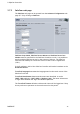Instruction manual
2 SafeCom Controller
D60700-07
37
2.8.8 Assign IP address using arp and ping
The arp command must be set on the same network segment as the SafeCom
Controller. If your computer has an IP address of 194.192.134.90 and you are
using a subnet mask of 255.255.255.0 then, the SafeCom Controller must have
an IP address of 194.192.134.x, where x is a number between 1 and 254.
Since the IP address is a unique address for a host in a TCP/IP network, you
must ensure that the IP address you intend to use is valid and is not used by
anyone else on the network.
Hold down the SafeCom Controller’s test button to restore factory defaults and
ensure any existing IP address is deleted. Log on as an administrator and issue
the arp command from the command prompt.
Syntax:
arp -s <IP Address> <MAC Address>
The MAC address can be found on the rear side of the SafeCom Controller. If
you want to use the IP address: 194.192.134.86 for the SafeCom Controller and
the 12-digit hexadecimal MAC address is 00C076FF00F2. Enter:
arp -s 194.192.134.86 00-C0-76-FF-00-F2
Now you have added an entry in the arp table for the SafeCom Controller. Use
the ping command to give the SafeCom Controller its new IP address. Issue the
ping command from the command prompt, the format is:
Syntax:
ping <IP Address>
For example if you want to use the IP address: 194.192.134.86 for the SafeCom
Controller, enter:
ping 194.192.134.86
There is NO reply to the ping, as the device is in a special network mode where
it cannot respond to ping. The ping is only to ensure that a local arp entry is
made on the client computer.
2.8.9 Assign IP address using the SafeCom Color Front-end
If the SafeCom Controller is not given an IP address automatically, the SafeCom
Color Front-end prompts you for an IP address, subnet mask, and gateway.
Use the dot (.) to step between the numbers in the addresses (x.x.x.x). Press
Select to accept an address.