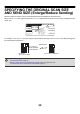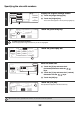Owner's Manual
31
SPECIFYING THE SCAN SIZE OF THE ORIGINAL
Specifying the size using paper sizes
1
Display the original settings screen.
(1) Touch the [Image Settings] key.
(2) Touch the [Original] key.
The current status appears at the top of the [Original] key
2
Touch the [Scan Size] key.
To specify the image orientation...
Touch the appropriate image orientation key so that it is highlighted.
3
Specify the scan size.
(1) Touch the appropriate original size key.
(2) Touch the [OK] key.
• If you are sending a long original, touch the [Long Size] key.
The automatic document feeder must be used for a long original.
An original up to 800 mm long can be transmitted. The send size cannot be specified when sending a long original.
• To specify an AB size for the scan size, touch the [AB Inch] key to highlight the [AB] side and then specify the
scan size.
4
Touch the [OK] key.
Auto
Exposure
Standard
Resolution
Original
Special Modes
Quick File
File
Special Modes
Sub Address
Address Book
Fax
Mode Switch
Image
Settings
Direct TX
Memory TX
Auto Reception
Fax Memory:100%
Auto 8 x11
1
/
2
(2)(1)
Fax
Original
OK
Auto
Scan Size Send Size
100%
Image Orientation
2-Sided
Booklet
2-Sided
Tablet
Auto 8 x11
1
/
2
Fax
Original
Auto
Manual
Inch
AB
5 x8
5 x8 R
8 x11R
8 x13(216x330)
8 x14
11x17
Long Size
8 x11
OK
Size InputStandard Size
1
/
2
1
/
2
1
/
2
1
/
2
1
/
2
1
/
2
1
/
2
1
/
2
Manual
(1) (2)
Fax
Original
OK
Auto
Scan Size Send Size
2-Sided
Booklet
2-Sided
Tablet
100%
Image Orientation
5 x8
1
/
2
1
/
2