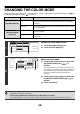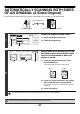Owner's Manual
65
CHANGING THE EXPOSURE
The exposure can be changed to match the darkness of the original.
How to select the exposure
1
Display the exposure setting screen.
(1) Touch the [Image Settings] key.
(2) Touch the [Exposure] key.
2
Select the exposure.
(1) Touch the [Manual] key.
(2) Adjust the exposure with the keys.
When the exposure is set to [Auto], the keys
cannot be used.
The exposure darkens when the key is touched,
and lightens when the key is touched.
To return to auto exposure adjustment, touch the [Auto]
key.
(3) Touch the [OK] key.
When using the document glass to scan multiple original pages, the exposure setting can be changed each time you change
pages. When using the automatic document feeder, the exposure setting cannot be changed once scanning has begun.
(However, when the special mode "Job Build" is used, the exposure can be changed each time a new set of originals is
inserted.)
System Settings (Administrator): Default Exposure Settings
This is used to change the default exposure setting.
Exposure When to select
Auto This setting automatically adjusts the exposure for light and dark parts of the original.
Manual
1 to 2 Select this setting when the original consists of dark text.
3 Select this setting for a normal original (neither dark nor light).
4 to 5 Select this setting when the original consists mostly of faint text.
Quick File
File
Special Modes
Address Entry
Address Book
Internet Fax
Mode Switch
Image
Settings
Send Settings
Auto
Exposure
200X100dpi
Resolution
TIFF-F
File Format
Special Modes
Original
Auto 8 x11
1
/
2
Manual RX
(1)
(2)
Manual
1 5
3
Auto
OK
Internet Fax
Exposure
(2)(1) (3)