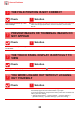Operation Manual, Troubleshooting
28
Copying Problems
THE IMAGE IS TOO LIGHT OR TOO DARK
Check Solution
Is the image too light? n Select an appropriate exposure mode for the original being copied and adjust the
exposure level manually.
Is the image too dark?
Has an appropriate exposure mode
for the original type been selected?
n Select one of the following modes depending on the original type. (This can be
set in normal mode.)
• Text
Use this mode for regular text documents.
• Text/Printed Photo
This mode provides the best balance for copying an original which contains
both text and printed photographs, such as a magazine or catalogue.
• Text/Photo
This mode provides the best balance for copying an original which contains
both text and photographs, such as a text document with a photo pasted on.
•Printed Photo
This mode is best for copying printed photographs, such as photos in a
magazine or catalogue.
•Photo
Use this mode to copy photos.
•Map
This mode is best for copying the light color shading and fine text found on
most maps.
• Light Original
Use this mode for originals with light pencil writing.
Is the overall copy density too light? n Change the overall copy density with either method below.
• Changing the default setting
Select "Settings (administrator)" - [System Settings] → [Image Quality
Adjustment] → [Copy Image Quality] → [Quick Image Quality Adjustment]. Set
default setting [2] to [3 (Sharp)] to increase the overall density, or [1 (Smooth)] to
decrease the overall density.
• Temporarily changing the setting
Select Normal Mode (the setting cannot be changed in Easy Mode). In [Others]
→ [Quick Image Quality Adjustment], set default setting [2] to [3 (Sharp)] to
increase the overall density, or [1 (Smooth)] to decrease the overall density.
The setting is automatically reset when you return to the home screen.
?
!