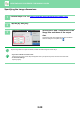Operation Manual, User's Manual
2-29
COPIER►BASIC PROCEDURE FOR MAKING COPIES
SELECTING THE ORIENTATION AND SIZE
OF THE ORIGINAL
You can check the original size setting in CHECKING THE ORIGINAL SIZE (page 2-10).
To change the original size, touch the [Original] key and set the original size.
Set the orientation of the image to ensure that the orientation of the placed original is correctly recognized.
Specifying the orientation of the original
By specifying the starting side (top or left side) of the placed original, the orientation of the original will be correctly
recognized.
Set the correct orientation of the original and then specify N-Up layout settings.
Specify the orientation and size of the original
Set the orientation and size of the original before scanning the original.
1
Tap the [Original] key to set the orientation of the original.
► COPY MODE (page 2-3)
2
Tap the [Size] tab.
3
Specifying the size of an original
(1) Tap the [AB] key for an AB original size.
Tap the [Inch] key for an inch original
size.
(2) Tap the appropriate original size key.
After the settings are completed, tap the key.
CA
Preview
Copies
Size
A4
Image
Orientation
Start
Original
A4
A4
3
4
Preview
Others
Skip Blank Page in Original
Copy Ratio
Enlarge/Reduce Copy
Blank Page Skip
Background Adjustment
2-Sided Copy
Colour Mode
Start
1
No. of copies
CA
Original
Auto
Direct Entry
InchAB Custom Size
Original Orientation
A5
216 x 343
B5R B4
A5R A4 A3
B5 A4R 216 x 340
A4
1
Original
Direct Entry
InchAB Custom Size
Original Orientation
Size: A4
A6 A5 B5
A4 216 x 330 216 x 340
216 x 343 16k
In Easy mode In Normal mode
CA
Preview
Copies
AB
Original Size
A4
Inch
A6 A5
216 x 330 216 x 340
16K216 x 343
B5
Start
(1) (2)