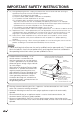ENGLISH FRANÇAIS OPERATION MANUAL MODE D'EMPLOI MANUAL DE OPERACIÓN ESPAÑOL !"#$%!&'%()* !"#$'!&'%()* !"#++!&'%()* LIQUID CRYSTAL TELEVISION TÉLÉVISEUR ACL TELEVISOR CON PANTALLA DE CRISTAL LÍQUIDO SHARP ELECTRONICS CORPORATION Sharp Plaza, Mahwah, New Jersey 07495-1163 SHARP CORPORATION Printed in China Imprimé au Chine Impreso en China Z41G460184301A ® IMPORTANT : Please read this operation manual before starting operating the equipment.
LIQUID CRYSTAL TELEVISION ENGLISH OPERATION MANUAL IMPORTANT: To aid reporting in case of loss or theft, please record the TV's model and serial numbers in the space provided. The numbers are located at the rear of the TV. Model No.: Serial No.: IMPORTANT INFORMATION WARNING: TO REDUCE THE RISK OF FIRE OR ELECTRIC SHOCK, DO NOT EXPOSE THIS PRODUCT TO RAIN OR MOISTURE. CAUTION RISK OF ELECTRIC SHOCK DO NOT OPEN CAUTION: TO REDUCE THE RISK OF ELECTRIC SHOCK, DO NOT REMOVE COVER (OR BACK).
IMPORTANT INFORMATION WARNING: FCC Regulations state that any unauthorized changes or modifications to this equipment not expressly approved by the manufacturer could void the user’s authority to operate this equipment. CAUTION: This product satisfies FCC regulations when shielded cables and connectors are used to connect the unit to other equipment. To prevent electromagnetic interference with electric appliances such as radios and televisions, use shielded cables and connectors for connections.
DEAR SHARP CUSTOMER Thank you for your purchase of the Sharp Liquid Crystal Television. To ensure safety and many years of trouble-free operation of your product, please read the Important Safety Instructions carefully before using this product. IMPORTANT SAFETY INSTRUCTIONS Electricity is used to perform many useful functions, but it can also cause personal injuries and property damage if improperly handled. This product has been engineered and manufactured with the highest priority on safety.
IMPORTANT SAFETY INSTRUCTIONS 18) Damage Requiring Service—Unplug this product from the wall outlet and refer servicing to qualified service personnel under the following conditions: a) When the AC cord or plug is damaged, b) If liquid has been spilled, or objects have fallen into the product, c) If the product has been exposed to rain or water, d) If the product does not operate normally by following the operating instructions.
IMPORTANT SAFETY INSTRUCTIONS • Water and Moisture — Do not use this product near water - for example, near a bath tub, wash bowl, kitchen sink, or laundry tub; in a wet basement; or near a swimming pool; and the like. • Stand — Do not place the product on an unstable cart, stand, tripod or table. Placing the product on an unstable base can cause the product to fall, resulting in serious personal injuries as well as damage to the product.
IMPORTANT SAFETY INSTRUCTIONS Caring for the Cabinet • Use a soft cloth (cotton, flannel, etc.) and gently wipe the surface of the cabinet. • Using a chemical cloth (wet/dry sheet type cloth, etc.) may deform the components of the main unit cabinet or cause cracking. • Wiping with a hard cloth or using strong force may scratch the surface of the cabinet. • If the cabinet is very dirty, wipe with a soft cloth (cotton, flannel, etc.
IMPORTANT SAFETY INSTRUCTIONS CHILD SAFETY It Makes A Difference How and Where You Use Your Flat Panel Display Congratulations on your purchase! As you enjoy your new product, please keep these safety tips in mind: THE ISSUE • The home theater entertainment experience is a growing trend and larger flat panel displays are popular purchases. However, flat panel displays are not always supported on the proper stands or installed according to the manufacturer’s recommendations.
QUICK REFERENCE Supplied Accessories Make sure the following accessories are provided with the product. Remote control unit (!1) Page 13 42” “AA” size battery (!2) Page 15 46” 55” x4 AC cord (!1) Page 12 x1 x8 Stand (!1) with Screws Page 8 . 9 Operation manual (!1) • Always use the AC cord supplied with the TV. • The illustrations above are for explanation purposes and may vary slightly from the actual accessories.
QUICK REFERENCE !Attaching the Stand of LC-46LE620UT/LC-55LE620UT • Before attaching the stand, disassembling the neck cover from the stand neck is required. • Confirm the 9 screws supplied with the TV. (used in step 2 & 4) (used in step 5) (used in step 5) • The 8 screws are already put in the screw holes of stand neck and base, and need to be fastened while assembling (in step 2 & 4). 1.
QUICK REFERENCE Detaching the stand neck for wall mounting CAUTION • Please use care when disassembling cabinet, stand, and pillar for wall mounting. • Detach the stand neck in the correct direction. • Do not remove the stand neck from the TV unless using an optional wall mount bracket to mount it. !Detaching the Stand of LC-42LE620UT Loosen the 5 screws that secure the stand neck by using a cross-head screwdriver. Remove stand cover from the TV set. ,-*.*&/&.0+*1.&$**%&"(&2*&3$."#44*%& 3$&"-*&+35-"&-(4*.
QUICK REFERENCE 2. Remove the 4 screws on the rear side before installing on the wall. GBHA 46” 55” CAUTION • To detach the neck from the TV safely, two people are required while detaching the neck to the TV. One man shall hold the base with two hands when the other is loosening the screws. • To attach the stand neck, perform the steps in reverse order. • Do not force or overtighten and do not install without stand covers.
QUICK REFERENCE Quick Installation Tips 1 Attach your antenna to the back of the television. (See page 14.) 2 Connect the AC plug for the television into the AC outlet. 3 How to turn on the television for the first time. A) Press POWER on the television. B) The POWER indicator on the front of the television lights BLUE. AC outlet • Place the TV close to the AC outlet, and keep the power plug within reach. • This product must only be connected to a 120V, 60Hz.
QUICK REFERENCE Using the Remote Control Unit Use the remote control unit by pointing it towards the remote control sensor on the TV. Objects between the remote control unit and the remote control sensor may prevent proper operation. Remote control sensor 30º 23.8’ (7 m) 0º 17’ (5 m) Horizontal & Vertical !""Cautions regarding the remote control unit • Do not expose the remote control unit to shock.
Preparation Antennas To enjoy a clearer picture, use an outdoor antenna. The following is a brief explanation of the types of connections that are used for a coaxial cable. If your outdoor antenna uses a 75-ohm coaxial cable with an F-type connector, plug it into the antenna terminal at the rear of the TV set. 1. A 75-ohm system is generally a round cable with F-type connector that can easily be attached to a terminal without tools (Commercially available). 2.
Preparation Installing Batteries in the Remote Control Unit If the remote control fails to operate TV functions, replace the batteries in the remote control unit. 1 Open the battery cover. 3 Close the battery cover. 2 Insert two “AA” size batteries (supplied with the product). • Place the batteries with their terminals corresponding to the (&) and (') indications in the battery compartment. CAUTION Improper use of batteries can result in chemical leakage or explosion.
Contents IMPORTANT INFORMATION ...................................................................................... 1 TRADEMARKS ............................................................................................................. 2 IMPORTANT SAFETY INSTRUCTIONS ...................................................................... 3 QUICK REFERENCE .................................................................................................... 8 Supplied Accessories ..........................
Part Names TV (Front) Remote control sensor POWER indicator (See page 24.) TV (Side/Rear) *2 Channel buttons (CH / ) *1 42” 46” 55” INPUT 1 (AV IN) Volume buttons (VOL +/- ) USB MENU button *3 INPUT button Earphone Output POWER button INPUT 8 (HDMI) AC INPUT terminal *1 INPUT 5, 6, 7 (HDMI) INPUT 4 (PC IN) Antenna/Cable in RS-232C IOIOI AUDIO OUT INPUT 2, 3 (COMPONENT) *1: See pages 14, 20, 21, 22 and 23 for external equipment connection. *2: See page 24 and 33 for button operations.
Part Names Remote Control Unit 6 SLEEP: Allows you to set a time when the TV automatically switches to standby. This display will disappear after a few seconds, and the sleep timer automatically starts counting down. (See page 26.) • If you want to adjust the sleep timer again, you can press this button repeatedly then change the time setting. • The TV will enter the standby mode when the remaining time reaches zero. 7 EXIT: Turn off the menu screen. 8 CC: Display captions during closed-caption source.
Introduction to Connections Experiencing HD Images An HDTV without an HD source is just an ordinary TV. To enjoy HD images on the TV, you should get HD programming from the following : • Over-the-air broadcasting via HD quality antenna • HD cable/satellite subscription • HD compatible external equipment • For information on updating to HD programming, please ask your cable/satellite service provider. Types of Connection Image quality differs depending on the terminal used.
Connecting to External Equipment You can connect many types of external equipment to your TV like a Blu-ray disc player, HD-DVD player, DVD player, VCR, HDMI equipment, game console or camcorder. To view external source images, select the input source from INPUT on the remote control unit or INPUT on the TV. (See page 26.) CAUTION • • To protect equipment, always turn off the TV before connecting any external equipment. Please read the relevant operation manual (Blu-ray disc player, etc.
Connecting to External Equipment !"When using DVI-HDMI conversion cable (HDMI 5, 6, 7, or 8) Rear panel vertical inputs DVI-HDMI conversion cable Ø 3.5 mm stereo minijack cable AUDIO • DVI OUT When using a DVI-HDMI conversion cable, you should make an analog audio connection. In this case, in addition to connecting a DVI-HDMI conversion cable to the HDMI 5, 6, 7, or 8 terminal, connect a Ø 3.5 mm stereo minijack cable to the AUDIO IN terminal.
Connecting to External Equipment Connecting a VCR, Game Console or Camcorder !"When using Composite cable (VIDEO) Side panel vertical inputs or (commercially available: ø 3.5 mm to 3 RCA AV cable) or (QCNW-A702WJZZ from SHARP) RCA to RCA adapter (commercially available) Connecting a PC !"When using HDMI cable (HDMI 5, 6, 7, or 8) Entradas verticales panel trasero Cable certificado HDMI HDMI OUT • The HDMI terminals only support digital signal.
Connecting to External Equipment !"When using DVI-HDMI conversion cable (HDMI 5, 6, 7, or 8) Rear panel vertical inputs DVI-HDMI conversion cable DVI OUT Ø 3.5 mm stereo minijack cable AUDIO • When using a DVI-HDMI conversion cable, you should make an analog audio connection. In this case, in addition to connecting a DVI-HDMI conversion cable to the HDMI 5, 6, 7, or 8 terminal, connect a Ø 3.5 mm stereo minijack cable to the AUDIO IN terminal.
Watching TV Turning On/Off the Power Press POWER on the TV, or POWER on the remote control unit to turn the power on. • POWER indicator (Blue): The TV is on. Press POWER on the TV, or POWER on the remote control unit again to turn the power off. • The TV enters standby and the image on the screen disappears. POWER • If you are not going to use this TV for a long period of time, be sure to remove the AC cord from the AC outlet.
Watching TV 3. Location setting • Press */+ to select “Home” or “Store” and press - to the next step. 34-)-/%"5$)*6 D'&/)-'4 6. Channel scan setting • Press */+ to select “Scan” or “Skip Scan” and press - to continue.
Direct Button Operation • Each time INPUT is pressed, the input source toggles. • If you press */+ to select the input source, press ENTER to confirm your selection. • See page 20-23 for external equipment connection. Changing Channels You can change channels by pressing CH "/# or 0-9, or • (DOT). Examples: To select a 1 or 2-digit channel number (e. g., Channel 5): Press 5 ENT. To select a 3-digit channel number (e. g., Channel 115): Press 1 1 5 ENT. To select a 4-digit channel number (e. g., Channel 22.
Direct Button Operation FLASHBACK Press FLASHBACK to switch to the previously tuned channel. • Press FLASHBACK again to switch back to the currently tuned channel. SURROUND The surround function produces Surround effect from the speakers. Each time you press SURROUND, the mode changes between On and Off. • On: Makes it possible to enjoy natural, realistic surround sound. • Off: Outputs the normal sound.
Direct Button Operation !"Digital broadcasting audio mode The types of audio transmitted in a digital broadcast include SURROUND as well as MONO and STEREO. In addition, it is possible for multiple audio tracks to accompany a single video track. Press MTS/SAP to toggle between audio modes. Example: when receiving Digital broadcasting STEREO (Audio1) STEREO (Audio2) SURROUND (Audio3) • MTS only operates while in TV mode. In the Closed Caption system, there can be more than one caption service provided.
Direct Button Operation VIEW MODE You can select the screen size. Press VIEW MODE. • You can sequentially select a viewing mode that has its own aspect ratio. • Press VIEW MODE to toggle between Stretch, Side Bar, Smart stretch, Zoom, Dot by Dot, or Automatic. !"For 4:3 programs Example: Screen size images Automatic Stretch Side Bar S.stretch(Smart stretch) Zoom Suitable for viewing subtitles and enlarging picture automatically to fill the screen. This mode is useful for 1.78:1 DVDs. When viewing 1.
On-Screen Display Menu Menu Items For TV Mode Video Menu AV Mode ................................................................ Backlight ............................................................... Brightness .............................................................. Contrast ................................................................. Saturation ............................................................... Hue ........................................................................
On-Screen Display Menu For PC Mode Video Menu AV Mode ................................................................ Backlight ............................................................... Brightness .............................................................. Contrast ................................................................. Saturation ............................................................... Hue ........................................................................ Sharpness .......
On-Screen Display Menu On-Screen Display Menu Operation Example Enter Enter Example Select Return Exit The bar above is an operational guide for the remote control. The bar will change in accordance with each menu setting screen. "..Press ,/-.to enter the desired item or return to the upper level menu. # Press */+.to select the desired item. $ Press ,/-.to adjust the item. ". Item displayed in yellow • This indicates the item currently selected.
On-Screen Display Menu Menu Operation Button Using the remote control Use the following buttons on the remote control to operate the menu. MENU: Video Menu Adjusts the picture to your preference with the following picture settings. Example Press to open or close the menu screen. */+/,/-: Press to select a desired item on the screen or adjust a selected item. ENTER: Press to go to the next step or complete the setting. RETURN: Press to return to the previous step.
On-Screen Display Menu AV Mode DI Film Mode Adjust the best picture appearance from selecting the preset value of Standard, Movie, Power Saver, User, or Dynamic. Color Temperature For a better white balance, use color temperature correction. Warm: White with reddish tone Normal: Cool: White with bluish tone •User: White balance can be adjusted manually through the R/G/B Gain between a maximum of +100 and a minimum of –100 for each color temperature.
On-Screen Display Menu VGA Sound Surround The VGA adjustment is only available when the input source is PC and your TV is receiving a computer signal. Select Auto Adjust for adjusting the settings automatically, or select H. Position, V. Position, Phase or Clock and use ,.or - to adjust your preference. Audio Menu Adjusts the sound quality to your preference with the following settings. Example The surround function produces Surround effect from the speakers.
On-Screen Display Menu TV Menu Example CH Skip To prevent certain programs from being viewed by pressing CH "/# buttons on the remote control, the selected channel can be skipped. • The skipped channel may not be found by pressing CH "/# buttons but can be access by pressing number buttons directly. Audio Mode Select the audio mode from Stereo, SAP, or Mono. Audio Language 1. Press MENU to display the MENU screen, and then press */+ to select “TV” and press ENTER.or.-.to enter it. 2. Press */+.
On-Screen Display Menu Setup Menu Example Time • Set Auto Synchronization to On to set the time automatically, or turn the Auto Synchronization off to set the time manually. • Set the Date and Time manually. • Timer: Set the timer to switch the TV on/ off automatically at a preset time. Sleep Timer Allows you to set a time when the TV automatically switches to standby. (See page 26.) Auto Sleep Set the TV to put itself to sleep after it has not been used for 1, 2, or 5 hours. Caption 1.
On-Screen Display Menu Digital Closed Caption This allows you to configure the way you choose to view digital captioning. Select one of the digital service channels made available by the caption provider. There are six standard services. Service 1 is designated as the Primary Caption Service. This service contains the verbatim, or near-verbatim captions for the primary language being spoken in the accompanying program audio. Service 2 is designated as the Secondary Language Service.
On-Screen Display Menu Parental Menu Before entering the Parental Control sub-menu, user has to key in the password first. After entering the parental sub-menu, the user can modify the restricted table. While exiting the sub-menu, the parental control function is activated. Enter a 4-digit password with the number buttons on the remote control. • The default password is 0000. Example **** 1. Press MENU to display the MENU screen, and then press */+ to select “Parental” and press ENTER.or.-.to enter it. 2.
On-Screen Display Menu Program Block Your TV is equipped with a V-chip that allows you to control access to individual programs based on their age rating and content rating. The program content advisory data are sent by the broadcaster or by the program provider. Block certain programs to prevent children from watching. Rating Enable Set the Enable Rating to On to activate the program rating system. U.S.
On-Screen Display Menu U.S. Movie Ratings This section describes how to control viewing of movies based on their Motion Picture Association of America (MPAA) rating. Movie rating NONE G Description Clear all the checked ratings. All ages admitted. General audiences. All ages admitted. PG Parental guidance suggested. Some material may not be suitable for children. PG-13 Parents strongly cautioned. Some material may be inappropriate for children under 13. R NC-17 X Restricted.
On-Screen Display Menu Movie rating Description 14+ Over 14 years: Could contain themes where violence is one of the dominant elements of the storyline, but it must be integral to the development of plot or character. Language usage could be profane and nudity present within the context of the theme. 18+ Adults: Intended for viewers 18 years and older and might contain depictions of violence, which while related to the development of plot, character or themes, are intended for adult viewing.
On-Screen Display Menu USB Menu This TV is equipped with a USB connector that enables you to view photos,listen to music,and play videos stored on a USB storage device. Example Multi-Media This TV is fitted with a USB connector that enables you to view photos and play music that stored on a USB storage device. Browse the file folder 1. Press MENU on the remote control and select “USB”/”Multi-Media”. The USB thumbnail browser appears. E-%$"4/($"X E-%$"4/($"X E-%$"4/($"Z O$1-/"
On-Screen Display Menu View Photos 1. In the photo thumbnail browser, press */+/,/- to select a photo or a photo album. 2. Press ENTER to view a full screen image. The slide show begins. 3. When the slide show begins, use the color buttons on the remote control and follow the on-screen instructions to view photos. YS[X ;'4$ =$6$/) 5,'0) E-%$"4/($"]X^ W*0/)-'4 342' :22$&) 4. Press MENU to display the sub-menu. You can select the following options to display the photos.
On-Screen Display Menu Play Video 1. In the video thumbnail browser, press */+/,/- to select a video file. 2. Press ENTER to play the video file. 3. While the video is playing, use the color buttons on the remote control and follow the on-screen instructions to operate. 4. Press MENU to display the sub-menu and select the following options to operate. • Pause • Repeat • Show Info • AV mode • View mode • You can also use the short keys on the remote control to operate. • ENTER: Play/Pause.
Appendix Troubleshooting Problem Possible Solution • Check if you pressed POWER on the remote control unit. (See page 24.) If the indicator on the TV does not light up, press POWER on the TV. • Is the AC cord disconnected? (See page 12.) • Has the power been turned on? (See page 24.) • Unit cannot be • External influences such as lightning, static electricity, may operated. cause improper operation.
Appendix Specifications Item LCD screen size Resolution Receiving System TV Function Receiving Channel VHF/UHF VHF 2-13ch, UHF 14-69ch CATV 1-125ch (non-scrambled channel only) Digital Terrestrial Broadcast (8VSB) 2-69ch Digital cable*1 (64/256 QAM) 1-135ch (non-scrambled channel only) Audio multiplex INPUT 2 INPUT 3 COMPONENT in, AUDIO in INPUT 4 INPUT 5 INPUT 6 INPUT 7 OUTPUT RS-232C INPUT 1 USB INPUT 8 Earphone Output 15-pin mini D-sub female connector , Audio in ( Ø 3.
Appendix PC Compatibility Chart It is necessary to set the PC correctly to display XGA and WXGA signal. Refer to page 23 to set PC input signals and page 49 for USB Applications. PC Resolution 720 x 400 VGA SVGA 640 x 480 800 x 600 PC XGA VESA Standard 31.469 kHz 70.087 Hz — 31.469 kHz 59.940 Hz O 37.861 kHz 72.809 Hz O 37.500 kHz 75.000 Hz O 35.156 kHz 56.250 Hz O 37.879 kHz 60.317 Hz O 48.077 kHz 72.188 Hz O 46.875 kHz 75.000 Hz O 48.363 kHz 60.004 Hz O 56.476 kHz 70.
Appendix USB Application File Extension Video Decoder Resolution Frame / Sec. 1920 x 1080 30 768 x 576 30 MPEG2 MP@HL 1920 x 1080 30 H.264 BP LV 4.0 (Not support for FMO,ASO & redundant slice) 1920 x 1080 30 H.264 MP LV 4.0 1920 x 1080 30 H.264 HP LV 4.0 1920 x 1080 30 MPEG-4 SP@L 3.0 1920 x 1080 30 MPEG-4 ASP@HL 4.0 (B-VOP and 4MV are supported.GMC is supported but only one point allowed) 1920 x 1080 30 Container XviD MPEG1 *.avi AVI Motion JPEG *.mp4 *.
Appendix Information on the Software License for This Product !"Software composition The software included in this product is comprised of various software components whose individual copyrights are held by SHARP or by third parties.
Appendix Legal notices !"FCC Part 15 This device complies with Part 15 of the FCC Rules. Operation of this product is subject to the following two conditions: (1) this device may not cause harmful interference, and (2) this device must accept any interference received, including interference that may cause undesired operation. This equipment has been tested and found to comply within the limits for a class B digital device, pursuant to Part 15 of the FCC Rules.
For location of the nearest Sharp Authorized Service, or to obtain product literature, accessories, supplies, or customer assistance, please call 1-800-BE-SHARP. LIMITED WARRANTY Calling for Service CONSUMER LIMITED WARRANTY For location of the nearest Sharp Authorized Service, or to obtain product literature, SHARP ELECTRONICS CORPORATION warrants to the first consumer purchaser that this Sharp brand Liquid Crystal Display product (the accessories, or customer assistance, please call and 1-800-BE-SHARP.
#$ LC-52_60LE920UN_E_07.
Dimensional Drawings LC-55LE620UT 52 1/8 (1324) 26 31/32 (685) 18 7/32 (463) 21 1/4 (540) 1 27/32 (47) 33 14/16 (860) 32 1/32 (814) 47 13/16 (1215) 6 13/32 (163) 1 27/32 (47) 15 3/4 (400) 15 3/4 (400) 13 3/8 (340)