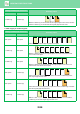Operation Manual, User's Manual
Table Of Contents
2-97
COPIER►OTHER FUNCTIONS
2-sided copy 1-sided copy
Makes a 2-sided copy on the first and second original pages for front cover, and also
makes a 1-sided copy on the sixth original page for back cover.
* The fifth original page is not copied.
2-sided copy 2-sided copy
Makes a 2-sided copy on the first and second original pages for front cover, and also
makes a 2-sided copy on the fifth and sixth original pages for back cover.
• Before using the covers/inserts function, load insertion sheets in the tray.
• When selecting the covers/inserts function, place the originals in the document feeder tray, select 1-sided or 2-sided
copying, and select the number of copies and any other desired copy settings. When these settings have been completed,
perform the procedure to select covers/inserts.
• One sheet can be inserted for each of front and back covers.
• When performing 2-sided copying of 2-sided originals, an insertion sheet cannot be inserted between the front and reverse
sides of an original.
• This setting is not available when the "Covers/Inserts" is disabled in "Settings".
Disabling of Covers/Inserts Mode
Disables the use of the covers and inserts function.
In "Settings (administrator)", select [System Settings] → [Common Settings] → [Operation Settings] → [Condition Settings]
→ [Disabling of Covers/Inserts Mode].
1
Place the original in the document feeder tray of the automatic document feeder.
► AUTOMATIC DOCUMENT FEEDER (page 1-111)
2
Tap the [Others] key, and then tap the [Covers/Inserts] key.
3
Tap the [Front Cover] key, and then tap
the [On] key.
When inserting a back cover, tap the [Back Cover] tab, and
then tap the [On] key.
Setting conditions for each cover
Resulting copies
Front Cover Back Cover
3
4
6
1
2
3
4
1
2
6
5
Others
Preview
Start
Colour
Start
Back
A3
Change Size/Direction.
Original
Colour Mode
Put Multiple Pages in A Page
N-Up
Shift Position to Have Margin
Margin Shift
Insert SheetBack CoverFront Cover
Page Layout
Paper Tray
Settings
Cancel All
On
Off
Change
Bypass
Plain
Make No Copy
CA
B/W
Covers/Inserts