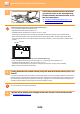Operation Manual, User's Manual
5-84
SCANNER/INTERNET FAX►OTHER FUNCTIONS
7
Tap the [Start] key to start scanning the originals.
When scanning is completed, place the next group of originals and tap the [Start] key.
Repeat the above step until you have scanned all originals, and then tap the [Read-End] key.
When transmission is completed, a beep sounds.
The image of the scanned business card is sent together with the VCard or CSV file set in File Format.
• Restrictions when Business Card Scan is enabled
The following restrictions apply when Business Card Scan is enabled. Restricted items may change automatically in
some cases.
• Resolution: When [Image] is set Only 600x600dpi cannot be used When [Card Information] and [Image and Card
Info] are set Available only at 300x300 dpi and 400x400 dpi
• Scan size / send size: Only auto can be used.
• Two-sided original: When using the auto document feeder when [Image] or [Image and Card Info] is set, 2-sided
originals are also available.
• Format: High compression and ultra-fine cannot be used.
• Compression / compression format: Black text emphasis cannot be used.
• One file per page: Depending on the setting status, it may or may not be changeable.There are also "1" and "2" for
1-sided/2-sided scanning
• The following functions cannot be used at the same time as multicrop.
Job Build, Slow Scan Mode, Heavy Paper Scan, Mixed Size Original, Erase, Dual Page Scan, Book Divide, Card
Shot, Verif. Stamp, Blank Page Skip, File, Quick File, Preview, Multicrop, Image Crop
• When the Business Card Scan setting is canceled, the following items retain the setting changes that occurred when
Business Card Scan was enabled.
Resolution, Scan Size, Send Size, 2-Sided Original, File Type, OCR, Compression Mode/Compression Ratio,
Specified Pages per File
• Depending on the business card, it may not be extracted to the file correctly.