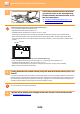Operation Manual, User's Manual
5-82
SCANNER/INTERNET FAX►OTHER FUNCTIONS
1
Place the multiple business cards that
you want to scan in the document tray
of the automatic document feeder, or on
the document glass.
► AUTOMATIC DOCUMENT FEEDER (page 1-126)
► DOCUMENT GLASS (page 1-130)
Cautions when placing business cards on the document glass
• Up to 20 business cards can be placed at once.
• Separate the business cards by at least 5 mm.
• Available business card sizes are 45 x 85 mm to 110 x 110 mm.
• If the shape of a business card is not square or rectangular, the business card may not be cropped correctly.
• When the document glass is used, place the business cards with the top side of the cards at the far side of the
document glass as shown. If the cards are placed in the wrong orientation, it will not be possible to read the cards
correctly.
Cautions when placing business cards on the document feeder tray
• Up to 150 business cards (or maximum stack height of 1-1/2" (38 mm)) can be placed at once.
• Available business cards sizes are 51 x 89 mm to 55 x 91 mm.
• If the shape of a business card is not square or rectangular, the business card may result in misfeeds.
• Make sure to set the business card direction.
2
(Using automatic document feeder) Keep the auto document feeder open, not
closed.
If you scan the business cards with the auto document feeder closed, it will not be possible to detect the outlines of the
business cards and scanning will fail. Always use this function with the auto document feeder open. If a light source such
as an electric light shines onto the originals during scanning, cropping may not be successful. Adjust the angle of the
automatic document feeder so that the light source does not affect the image.
Do not look directly at the light during scanning.
3
Tap the mode display and change to the base screen of the desired mode.
► CHANGING MODES (page 1-13)
Top side
Far side