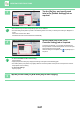Operation Manual, User's Manual
2-85
COPIER►OTHER FUNCTIONS
ERASING PERIPHERAL SHADOWS FOR COPYING
(ERASE)
The erase function is used to erase shadows around the edges of copies that occur when copying thick originals or
books.
When a thick book is copied
Erase modes
Shadows appear here
Not using the Erase Using the Erase
Shadows appear on the
copy
Shadows do not appear on
the copy
• If a ratio setting is used in combination with an erase setting, the erase width will change according to the selected ratio. If
the erase width setting is 20 mm (1") and the image is reduced to 50%, the erase width will be 10 mm (1/2").
• This function erases the parts of the image where shadows tend to form, but does not detect shadows and erase only the
shadows.
• When Erase is selected, the orientation of the original is automatically set to portrait.
To change the default erase width setting:
In "Settings (administrator)", select [System Settings] → [Copy Settings] → [Condition Settings] → [Erase Width Adjustment].
Specify a value from 0 mm (0") to 20 mm (1") in increments of 1 mm (1/8") for both edge erase and centre erase. The
changed setting is also applied to the Setting mode selection of [System Settings] → [Image Send Settings] → [Common
Settings] → [Condition Settings] → [Erase Width Adjustment].
1
Place the original.
Place the original in the document feeder tray of the automatic document feeder, or on the document glass.
► AUTOMATIC DOCUMENT FEEDER
(page 1-127)
► DOCUMENT GLASS (page 1-131)
2
Tap the [Others] key, and tap the [Erase] key.
Outer Frame Erase Centre Erase Edge + Centre Erase
Side Erase