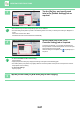Operation Manual, User's Manual
2-79
COPIER►OTHER FUNCTIONS
1
Place the original.
Place the original in the document feeder tray of the automatic document feeder, or on the document glass.
When using the document glass to scan multiple original pages, change the original and tap the [Colour Start] or [B/W
Start] key.
► AUTOMATIC DOCUMENT F
EEDER (page 1-127)
► DOCUMENT GLASS (page 1-131)
2
Tap the [Others] key, and tap the [Tandem Copy] key.
A checkmark appears on the icon.
After the settings are completed, tap the [Back] key.
To cancel the Tandem Copy setting:
Tap the [Tandem Copy] key to uncheck it.
3
Tap the number of copies key to
specify the number of copies.
Up to 9999 copies (sets) can be set. The specified number
of copies are shared between the master and client
machines. If the number of copies is odd, the master
machine makes more copies than the client machine.
• If an incorrect number of copies is set:
Tap the [C] key and then enter the correct number.
• To cancel all settings:
Tap the [CA] key.
4
Tap the [Colour Start] or [B/W Start] key to start copying.
• To cancel Tandem Copy:
Tap the [Cancel Copy] keys on both the master and client machines.
Start
Colour
Start
Preview
Colour Mode
Paper Select
Exposure
Original
2-Sided Copy
Copy Ratio
Others
Plain
Send as well as print
Call Eco Program
Store Data in Folder
File
Store Data Temporarily
Quick File
1
A4
A4A4
B4
A3
2
1
3
5
4
No. of copies
A4
Register Current Settings
Program Registration
CA
B/W
Full Colour
Auto
Auto
Auto A4
1-Sided→1-Sided
100%
Output
Proof Copy