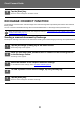Operation Manual, Cloud Connect Guide
8
Cloud Connect Guide
EXCHANGE CONNECT FUNCTION
The Exchange Connect function uses Exchange Server and Exchange Online provided by Microsoft to send scanned
files by e-mail.
You can connect to "Microsoft Exchange Server 2010/2013/2016/2019" or "Exchange Online (Cloud Service)".
Sending a scanned document by Exchange
The steps for scanning a document on the machine and sending the scanned image by Exchange are explained below.
5
Tap the [Start] key.
The sent e-mail is managed in “Sent Mail” of Gmail.
Before using Exchange Connect function, first configure the settings in "CONFIGURING CLOUD CONNECT AND E-MAIL
CONNECT SETTINGS (page 11)".
1
Tap the [Exchange (E-Mail)] key in the home screen.
The Exchange login screen appears.
2
Enter the user name and password used to connect to the Exchange server
or the Exchange Online.
The settings screen appears.
3
Select the address of the recipient and scan settings.
For the address and scan settings, refer to "SETTINGS SCREEN (page 9)".
4
To view a preview of the scanned image, tap the [Preview] key.
5
Tap the [Start] key.
The sent e-mail is managed in “Sent Mail” of Exchange.