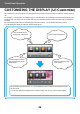Operation Manual, Touch Panel Operation
29
Touch Panel Operation
GENERAL PROCEDURE FOR USING U/I CUSTOMIZE
To change the home screen or shortcut keys, configure settings in the action panel of the home screen or on the Web
page.
The settings must be configured by the administrator of the machine.
General procedure when using the touch panel
This general procedure is not used for "CHANGING THE FIXED KEYS" (►page 53), "INCREASING THE TEXT SIZE"
(►page 55
), or "CHANGING THE LANGUAGE USED ON THE MACHINE" (►page 56). Follow the procedures in each of
the above sections.
1
Open the action panel of the home
screen, and tap one of the displayed
items.
The items that appear on the action panel are "Edit Home",
"MFP Display Pattern Setting", and "Change Text Color On
Home Screen".
•[Edit Home]
► ADDING SHORTCUT KEYS
(page 32)
► DELETING A SHORTCUT KEY (page 35)
► CHANGING A SHORTCUT KEY (page 37)
► MOVING A SHORTCUT KEY (page 42)
► RETURNING THE SHORTCUT KEYS TO THE
FACTORY DEFAULT STATE (page 44)
• [MFP Display Pattern Setting]
► SELECTING A MFP DISPLAY PATTERN FOR THE
HOME SCREEN (page 48)
• [Change Text Color On Home Screen]
► CHANGING THE COLOR OF TEXT ON THE HOME
SCREEN (page 49)
2
The administrator password screen
appears. Enter your password.
Enter the administrator password.
3
Configure the settings.
Operation
Guide
Enlarge
Display Mode
Settings Total Count LCD Control Job Status
Easy
Scan
CLOUD PORTAL
Edit Home
Change Text Color
On Home Screen
MFP Display Pattern
Setting
Easy
Copy
CA OK
Administrator Password
Please input Admin Password.
(5 or more and up to 255 characters)
Password