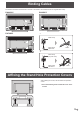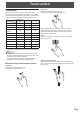Operation Manual
Table Of Contents
- IMPORTANT INFORMATION
- DEAR SHARP CUSTOMER
- SAFETY PRECAUTIONS
- TIPS AND SAFETY INSTRUCTIONS
- MOUNTING PRECAUTIONS
- Supplied Components
- System Requirements
- Part Names
- Connecting Peripheral Equipment
- Connecting the Power Cord
- Binding Cables
- Affixing the Stand Hole Protection Covers
- Preparing the Remote Control Unit
- Removing the Handles (PN-80SC5/PN-70SC5 only)
- Mounting a web camera
- Turning Power On/Off
- Touch action
- Basic Operation
- Menu Items
- Functional Restriction Setting (FUNCTION)
- Controlling the Monitor with a PC (RS-232C)
- Troubleshooting
- Specifications
- Mounting Precautions (For SHARP dealers and service engineers)
19
E
Touch action
Touch action
Touch actions that can be used with this monitor differ
according to operating system and application. The functions
of touch actions are also different. For details, check Windows
or Mac Help and the application’s support documentation.
OS
Touch action
Windows 8.1 /
10
Windows 7 Chrome OS
Single-tap Yes Yes Yes
Double-tap Yes Yes Yes
Swipe Yes Yes Yes
Swipe from edge
of screen
Yes No Yes
Drag-and-drop Yes Yes Yes
Flicks Yes Yes Yes
Press-and-hold Yes Yes Yes
Slide to pan Yes Yes Yes
Zoom Yes Yes Yes
Press-and-tap No Yes Yes
Rotate Yes Yes Yes
* On the Mac, the actions are the equivalent mouse actions.
TIPS
• InWindows7,ifthecheckmarkhasbeenremovedfrom
“Enable multi-touch gestures and inking” in “Pen and touch”
in Control Panel, select the checkbox.
• FortheproceduresforusingthetouchpeninthePen
Software, see the Pen Software Operation Manual.
n
Common nger and touch pen actions
Single-tap
Same action as left-clicking a mouse.
Touchwithyournger/touchpen.
Double-tap
Same action as double-clicking a mouse.
Quickly touchtwicewithyournger/touchpen.
Whendouble-tappingwithyournger,besuretoliftyour
ngersufcientlyoffthescreenafterthersttap.Ifthere
isinsufcientdistancebetweenthescreenandyournger,
double-tap will not take place.
Swipe
Touchthescreenwithyournger/touchpen,movewithout
lifting, and then stop.
Swipe from edge of screen
Aftertouchingtheedgeofthemonitorwithyournger/touch
pen,movehorizontallywithoutreleasingyournger/touchpen
and then stop.