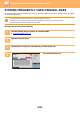Operation Manual, User's Manual
Table Of Contents
5-58
SCANNER/INTERNET FAX►TRANSMITTING AN IMAGE
CHANGING THE EXPOSURE AND ORIGINAL IMAGE TYPE
Optimum scanning is ensured by selecting exposure and original image type based on the original.
Exposure settings
How to select the original type (Scan mode, Data entry mode)
•
When using the document glass to scan multiple original pages, change the exposure setting each time you change pages.
• The contrast for Internet Fax mode is set in the system settings.
► Internet Fax Settin
gs (page 7-70)
When using the automatic document feeder, the exposure setting cannot be changed once scanning has begun. (If "Job
Build" is used in Others, change the exposure each time a new set of originals is inserted.)
• Set the default contrast
Refer to page 4-53
.
• Set the default document settings
In "Settings (administrator)", select [System Settings] → [Image Send Settings] → [Common Settings] → [Condition
Settings] → [Default Original Image Type].
Select the original type beforehand to enable scanning at a resolution suitable for the original (only in scan mode and USB
memory device scan mode).
The following settings can be configured.
• Text/Printed Photo
• Text/Photo
• Text
• Photo
• Printed Photo
• Map
Exposure Suggestion
Auto This setting automatically adjusts the exposure for light and dark parts of the original.
Manual 1-2 Select this setting when the original consists of dark text.
3 Select this setting for a normal original (neither dark nor light).
4-5 Select this setting when the original consists of light text.
Setup Items Description
Auto The original image type is automatically selected to match the original.
Manual Text/Printed
Photo
This mode provides the best balance for scanning an original which contains both text and
printed photographs, such as a magazine or catalogue.
Text/Photo This mode provides the best balance for scanning an original which contains both text and
photographs, such as a text document with a photo pasted on.
Text Use this mode for regular text documents.
Photo Use this mode to scan photos.
Printed Photo This mode is best for scanning printed photographs, such as photos in a magazine or catalogue.
Map This mode is best for copying maps with light colour shading and fine text.