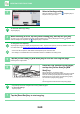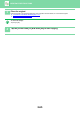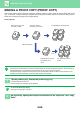Operation Manual, User's Manual
Table Of Contents
2-60
COPIER►OTHER FUNCTIONS
3
Select a binding position.
When not inserting a cover, tap the and [Back] keys in
sequence. Then, go to step 5.
To cancel the book copy setting:
Tap the [Off] key.
4
When inserting a cover, tap the [Cover Setting] key, and tap the [On] key.
To make a copy on the inserted cover sheet, check the [Make Copy on Cover (Duplex)] box so that appears.
After the settings are completed, tap and [Back] keys in sequence.
To change the cover input tray:
Tap the [Paper Tray] key to display the tray selection screen. Tap the cover input tray on the tray selection screen. For
more information, see "SELECTING THE PAPER TRAY FOR COPYING (page 2-12)".
• If the cover will be copied on, label sheets and transparency film cannot be used.
• This setting is not available when the covers/inserts function is disabled in the setting mode.
5
Tap the [Colour Start] or [B/W Start] key to scan the first original page.
Scanning of the original starts.
6
Place the next opened original pages,
and tap the [Colour Start] or [B/W
Start] key.
Tap the same key you tapped in step 5.
Repeat this step until all original pages have been scanned.
Scan the remaining original pages in the following order:
Inside of the front cover and the 1st page (facing pages)
The 2nd and 3rd pages (facing pages)
The last page and inside of back cover (facing pages)
• Copy settings cannot be changed when scanning additional pages.
• To cancel all settings:
Tap the [CA] key.
7
Tap the [Read-End] key to start copying.
Start
Back
Colour
Start
Book Copy
Select Original Binding Edge.
Others
Off
Right Binding
Left Binding
Cover Setting
Preview
Colour Mode
Staple
Erase Shadow Around
Erase
CA
B/W