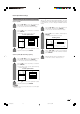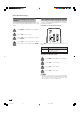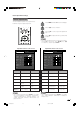Specifications
29
Basic adjustment settings
Picture adjustments
You can adjust the picture to your preference.
Follow the steps to adjust the picture.
Press MENU and the MENU screen displays.
1
2
3
4
Press a/b to select a specific adjustment
item.
Press c/d to adjust the item to your desired
position.
Press c/d to select “Picture”.
NOTE
• For resetting all adjustment items to factory preset values,
press a/b to select “Reset”, press ENTER, press c/d
to select “Yes”, and then press ENTER.
Adjustments items for PC sourceAdjustments items for AV source
MENU
[
Picture
]
Picture Audio
USER [TV]
Contrast
OPC
Brightness
Colour
Tint
Sharpness
Advanced
Reset
[+30]
[0]
[0]
[0]
[0]
0
–30
–30
–30
–10
+40
+30
+30
+30
+10
Backlight [+16] –16
+16
Off On
cbutton
The screen dims
For less contrast
For less brightness
For less colour
intensity
Skin tones become
purplish
For less sharpness
Selected item
Backlight
Contrast
Brightness
Colour
Tint
Sharpness
MENU
[
Picture
]
Picture Audio
Contrast
OPC
Brightness
Reset
[+30]
[0]
0
–30
+40
+30
Backlight [+16] –16
+16
Off On
Red
Green
Blue
Advanced
[0]
[0]
[0]
–30
–30
–30
+30
+30
+30
USER [PC]
NOTE
• Select “Advanced” and then press ENTER to set “C.M.S-
Hue”, “C.M.S-Saturation”, “C.M.S-Value”, “Colour Temp.”,
“Sharpness Enhancement”, “Automatic Contrast”, “I/P
Setting”, “Film Mode”, “3D-Y/C” or “Monochrome”. See
pages 30 and 31.
dbutton
The screen brightens
For more contrast
For more brightness
For more colour
intensity
Skin tones become
greenish
For more sharpness
cbutton
The screen dims
For less contrast
For less brightness
For weaker red
For weaker green
For weaker blue
Selected item
Backlight
Contrast
Brightness
Red
Green
Blue
dbutton
The screen brightens
For more contrast
For more brightness
For stronger red
For stronger green
For stronger blue
NOTE
• Select “Advanced” and then press ENTER to set “C.M.S-
Hue”, “C.M.S-Saturation”, “C.M.S-Value” or “Sharpness
Enhancement”.
LC-65G5X(E)-d 05.10.17, 7:36 AM29