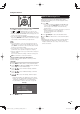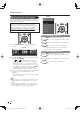Owner's Manual
62
Using the Toolbar
You can use the toolbar to control the browser and to
specify settings.
1
Press D to display the toolbar.
2
Press
c
/
d
to select a function, and then press
ENTER.
Selected item Description
Displays the linked page in a new tab.
Displays the Tab menu.
Returns to the previous page.
Goes back to the AQUOS ADVANTAGE LIVE
when you have viewed the previous page.
Refreshes the page.
Interrupts a page while it is loading.
Displays the AQUOS ADVANTAGE LIVE.
Select this to open a bookmark.
Adds the current page to your bookmarks.
Displays the Browser menu.
Using Tabs
You can use tabs to view up to 3 web pages at the
same time. Each page appears in a separate tab, and
you can switch between the tabs.
1
Press B to display the Tab menu.
• You can also display the Tab menu by clicking “ ” in
the toolbar.
Selected item Description
Select This Displays the web page in the
selected tab.
Close This Tab Closes the selected tab.
•
You can also press C to close a
tab.
Close Other Tabs Closes the other (unselected) tabs.
Create New Tab Creates a new tab.
•
You can also press A to create a
tab.
2
Press
c
/
d
to select a tab.
3
Press
a
/
b
to select the item you want to use, and
then press ENTER.
Saving the URL of the Current Page
Adding a web page to your bookmarks allows you to
return to that page later by simply selecting it from your
list of bookmarks.
1
Display the page that you want to bookmark.
2
Press D to display the toolbar.
3
Press
c
/
d
to select
“
”
in the toolbar, and then
press ENTER.
4
Select “Yes”, and then press ENTER.
• The page is added to your bookmarks.
Opening a Bookmarked Page
1
Press D to display the toolbar.
2
Press
c
/
d
to select
“
”
in the toolbar, and then
press ENTER.
• Your bookmarks list is displayed.
3
Press
a
/
b
/
c
/
d
to select the page you want to
access, and then press ENTER.
• The selected page is displayed.
• If you have bookmarked 11 or more web pages, press
c
/
d
to scroll through your bookmarks list.
When opening a bookmark in a new tab:
1
Press A instead of ENTER.
• The Bookmarks menu appears.
2
Select “Open in New Tab”, and then press
ENTER.
Editing Bookmarks
You can rearrange or delete the bookmarks.
1
Press D to display the toolbar.
2
Press
c
/
d
to select
“
”
in the toolbar, and then
press ENTER.
• Your bookmarks list is displayed.
3
Press
a
/
b
to select the title you want to edit from
the bookmarks list, and then press A.
• The Bookmarks menu appears.
■
Switching between the URL and title name
Select “Display by Address” or “Display by Title” in the
Bookmarks menu, and then press ENTER.
■
Rearranging displayed items
Press
a
/
b
to select “Move Up” or “Move Down”, and
then press ENTER.
■
Deleting bookmarks
1
Press
a
/
b
to select “Delete”, and then press
ENTER.
• To delete all the bookmarks, select “Delete All”.
2
Press
c
/
d
to select “Yes”, and then press
ENTER.
Using the Internet
LC-80LE633U_70_60_52LE640U_C6400U_E_06.indd 62LC-80LE633U_70_60_52LE640U_C6400U_E_06.indd 62 2012/01/18 15:41:032012/01/18 15:41:03