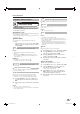Datasheet
Menu operation
What is the Menu?
• You need to bring up the On-Screen Display to perform settings for the TV. The On-Screen Display for the settings is called
“Menu”.
• The Menu enables various settings and adjustments.
• The Menu can be operated with the remote control unit.
Common operations
1
MENU
[
Picture
]
Picture Audio
Contrast
OPC [Off]
Brightness
Colour
Tint
Sharpness
Advanced
Reset
[+30]
[0]
[0]
[0]
[0]
0
–30
–30
–30
–10
+40
+30
+30
+30
+10
Backlight [+14] –16
+16
DYNAMIC
MENU
[
Power Control
...
No Operation Off]
Power Control Setup
No Signal Off
No Operation Off
Ecology
Sleep Timer
[Disable]
[Disable]
Analogue SearchDigital Search
Display the Menu
Screen
Press MENU and the MENU screen
displays.
3
Exit the Menu
screen
The operation will exit the menu
screen if you press END before it is
completed.
2
Select an item
Press a/b/c/d to select/adjust the
desired menu, and adjust the item to
the desired level, and then press OK.
Press 6 to return to the previous
Menu page.
About the Guide Display
The Guide Display at the bottom of the screen shows
operations with an On-Screen Display.
The bar above is an operational guide for the remote control.
The bar will change in accordance with each menu setting
screen.
OK
: Select : Enter
MENU
: End
6
: Back
E
Selecting in the Menu
E
Selecting options
Operation without a remote control
This function is useful when there is
no remote control within your
reach.
Press MENU briefly to display
the direct control screen.
Press P r/s instead of a/b or i k/l
instead of c/d to select the item.
Press b to complete the setting.
NOTE
• The direct control menu screen will disappear if left
unattended for several seconds.
1
2
3
NOTE
• Menu options differ in the selected input modes, but the operating procedures are the same.
• The screens in the operation manual are for explanation purposes (some are enlarged, others cropped) and may vary slightly
from the actual screens.
• Items with 4 cannot be selected for various reasons.
23
LC-42XL2E-gb.indd 23LC-42XL2E-gb.indd 23 2007/09/04 15:57:282007/09/04 15:57:28