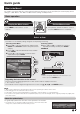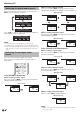Specifications
14
Quick guide
Using software keyboard
Use the software keyboard when you need to input text.
Char.Set
Caps
Cancel
Done
Delete
Clear
Cursor Left Caps Char.Set Cursor Right
1 Char. Set
Changes character set into the
alphabet, numbers, symbols, etc.
2 Caps
Changes characters to capital/lower
case.
3 Done
Confirm the entry.
4 Cancel
Abort input and close the software
keyboard.
5 R/G/Y/B (Colour) buttons
Selects the coloured items on the
screen.
6 Input cursor
Press c/d to move the cursor when
highlighted.
7 Input field
The text you enter is displayed as you
type it in.
8 Character
Input characters by using these
buttons.
9 ?
Put a line break.
0 Clear
Erases the character string.
• When the cursor is somewhere in a
line: the character string to the right
of the cursor will be erased.
• When the cursor is at the right
end of a line: the entire line will be
erased.
Q Delete
If the cursor is at the right end of a
line, this erases text one character at
a time.
• You can also delete text by
pressing C on the remote
control unit.