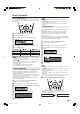User Manual
12
Preset
On-Screen Display Language Selection
MENU on the LCD TV set can also be used to select the
language.
Upper control panel
31, 24
Press MENU (PRESET-1) on the upper part of the
LCD TV set for more than 2 seconds to display the
PRESET mode screen.
AUTO
(
B/G
)
VHF 1
48.25MHZ
Press MENU (PRESET-1) twice to display the
LANGUAGE select mode screen.
• Press MENU (PRESET-1) again to change the
PRESET mode as shown below.
NOTE
•
Instead of pressing MENU for more than 2 seconds, you can set
the language by selecting
“LANGUAGE” in “SETUP” in the Menu
screen. (See page 21.)
ENGLISH
Press CH ( )/( ) to select the language you wish to
display.
Press TV/VIDEO to return to the normal screen.
Presetting the Channels (AUTO)
Automatically tunes in and presets receivable TV stations.
Make sure the antenna cable is properly connected.
Upper control panel
21
Press MENU (PRESET-1) on the upper part of the
LCD TV set for more than 2 seconds to display the
AUTO mode screen.
AUTO
(
B/G
)
VHF 1
48.25MHZ
Press VOL (–)/(+) (PRESET-2) on the upper part of
the LCD TV set. All the TV stations in your area that
can be received by the LCD TV set are automatically
preset.
The screen shows whatever is on channel 1 when full
auto channel preset is finished.
1
PAL
B/G
NOTE
•
When starting PRESET after setting “SOUND SYSTEM” with MENU
on the remote control, “SOUND SYSTEM” for all channels are
stored into memory.
•
Unused channels are automatically skipped.
•
The Preset mode is only available in the TV mode.
•
Instead of pressing MENU for more than 2 seconds, you can set
the channel by selecting
“CH SETUP” in “SETUP” in the Menu
screen. (See page 14.)
Sound System
3
1
2
3
1
2
AUTO MANUAL LANGUAGE NORMAL SCREEN
4
LC-22GA3H_E_P10-15.p65 04.8.25, 9:02 PM12