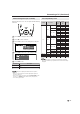User Manual
20
Useful Features (Continued)
Sound Wide
This feature can increase the spread of the sound.
Press MENU to display the Menu screen.
Press \/| to select “Sound”.
Press '/" to select “Advanced”, and press OK.
MenuMenu
[
Sound:Advanced
]
Picture
Sound Setup Features
T reble [ reble [ ] – +
Bass [
Bass [ ] – +
Balance [
Balance [ ]L R
Advanced
Reset
0
0
0
Press '/" to select “Sound wide”, and press OK.
MenuMenu
[
Sound:Advanced
]
Sound wide
Speech emphasis
Sound wide
PC sound select
Press '/" to select “On”, and press OK.
MenuMenu
[
Sound:Advanced
]
Sound wide
Selected desired item
On
Off
Press MENU to exit.
NOTE
•“Sound wide” cannot be set when “AV2 In/Out” is set to “Out ”.
•“Sound wide” cannot be set when the headphone mini-plug is
plugged into HEADPHONE jack.
1
2
3
4
3
4
5
6
2
PC Sound Select (for PC Mode)
You can switch the sound mode while the LCD TV set is
connected to the PC. Make sure the PC mode is selected
before making this setting.
Perform steps 1 to 3 in Sound Wide to display the
“Advanced” menu screen.
Press '/" to select “PC sound select”, and press OK.
MenuMenu
[
Sound:Advanced
]
PC sound select
Speech emphasis
Sound wide
PC sound select
Press '/"/\/| to select the desired sound mode, and
press OK.
MenuMenu
[
Sound:Advanced
]
PC sound select
Selected desired item
PC A V2
TV
COMPONENT1
COMPONENT2
Press MENU to exit.
NOTE
• You can change “COMPONENT2” to “AV1” in the “Terminal select”
screen (see page 21).
• “AV2” in “PC sound select” cannot be set when “AV2 In/Out” is set
to “Out ” or “Out ”.
1