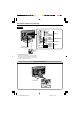OPERATION MANUAL LIQUID CRYSTAL TELEVISION ENGLISH LC-13SH6U/LC-15SH6U/LC-20SH6U Products that have earned the ENERGY STAR® are designed to protect the environment through superior energy efficiency. Model No.: Serial No.: IMPORTANT: To aid reporting in case of loss or theft, please record the TV’s model and serial numbers in the space provided. The numbers are located at the rear of the TV.
CAUTION: TO PREVENT ELECTRIC SHOCK, MATCH WIDE BLADE OF PLUG TO WIDE SLOT, FULLY INSERT. CAUTION: DO NOT PLACE THIS PRODUCT ON AN UNSTABLE CART, STAND, TRIPOD, BRACKET, OR TABLE. THE PRODUCT MAY FALL CAUSING SERIOUS PERSONAL INJURY AND SERIOUS DAMAGE TO THE PRODUCT. USE ONLY WITH A CART, STAND, TRIPOD, BRACKET, OR TABLE RECOMMENDED BY THE MANUFACTURER OR SOLD WITH THE PRODUCT.
DEAR SHARP CUSTOMER Thank you for your purchase of the Sharp Liquid Crystal Television. To ensure safety and many years of trouble-free operation of your product, please read the Important Safety Precautions carefully before using this product. IMPORTANT SAFETY PRECAUTIONS Electricity is used to perform many useful functions, but it can also cause personal injuries and property damage if improperly handled. This product has been engineered and manufactured with the highest priority on safety.
■ When relocating the product placed on a cart, it must be moved with utmost care. Sudden stops, excessive force and uneven floor surface can cause the product to fall from the cart. ■ Ventilation—The vents and other openings in the cabinet are designed for ventilation. Do not cover or block these vents and openings since insufficient ventilation can cause overheating and/or shorten the life of the product.
Supplied Accessories Make sure the following accessories are provided with the LCD TV set. Cable clamp Wireless remote control AC cord “AAA” size batteries (×2) (LC-13SH6U) (LC-15SH6U/LC-20SH6U) Preparation Installing Batteries in the Remote Control Before using the LCD TV set for the first time, install the two “AAA” size batteries (supplied) in the remote control. When the batteries become depleted and the remote control fails to operate, replace the batteries with new “AAA” size batteries.
Antenna Connection ANTENNAS • The antenna requirements for good color television reception are more important than those for black & white television reception. For this reason, a good quality outdoor antenna is strongly recommended. The following is a brief explanation of the type of connections that are provided with the various antenna systems. F-type connector 1. A 75-ohm system is generally a round cable with F-type connector that can easily be attached to a terminal without tools (not supplied).
Antenna Connection (Continued) CABLE TV (CATV) CONNECTION • A 75-ohm coaxial cable connector is built into the set for easy hookup. When connecting the 75-ohm coaxial cable to the set, screw the 75-ohm cable to the ANT. terminal. • Some cable TV companies offer “premium pay channels”. Since the signals of these premium pay channels are scrambled, a cable TV converter/descrambler is generally provided to the subscriber by the cable TV company.
Part Names of Main Unit The examples used throughout this manual are based on the LC-20SH6U model. Controls Upper control panel CH (Channel) ( )/( ) INPUT VOL (Volume) POWER MENU (–)/(+) To change the vertical angle of the LCD TV set, tilt the screen up to 2.5 degrees forwards or 10 degrees backwards. Please adjust the angle so that the LCD TV set can be watched most comfortably.
Part Names of Main Unit (Continued) Terminals Y PB PR AUDIO (L) AUDIO (R) INPUT1 VIDEO AUDIO (L) AUDIO (R) INPUT3/OUTPUT ANT. (Antenna terminal) AUDIO (R) AUDIO (L) VIDEO S-VIDEO Round lock for Kensington Security Standard slot* INPUT2 AC INPUT terminal (AC120 V) * Using the Kensington Lock • This LCD TV set has a Kensington Security Standard slot for use with a Kensington MicroSaver Security System.
Part Names of Remote Control DISPLAY Displays the receiving channel and the current time for 10 seconds. POWER Switches the Liquid Crystal Television power on or standby. Channel Select Sets the channel. MTS Selects audio settings. INPUT ( )/( ) Switches the input source between INPUT1, INPUT2, INPUT3 and TV modes. MUTE Mutes the sound. VOL (+)/(–) Sets the volume. CH ( )/( ) Selects channel. FLASHBACK Returns to the previous channel. SLEEP Sets the sleep timer.
EZ SETUP EZ SETUP during the First Power On 3 ■ When you turn on the TV for the first time, it will automatically memorize the broadcasting channels. Please perform the following instructions before you press POWER. (1) Insert the batteries into the remote control. (2) Connect the antenna cable to the LCD TV set. (3) Plug in the AC cord to the wall outlet. Press ENTER to access START EZ SETUP mode. Press '/" to select “YES”, and press ENTER.
Basic Operation Turning On and Off the Main Power (POWER) Switching the Input Modes (INPUT1/INPUT2/INPUT3/TV) 1 Turn on the power of the connected video equipment. 2 Press INPUT ( )/( ) to select the applicable input source. The screen changes in order of INPUT1, INPUT2, INPUT3 and TV mode each time INPUT is pressed. INPUT1 mode INPUT1 POWER indicator 480P ● Press POWER. The POWER indicator instantly changes from red to green and the LCD TV set is turned on.
Basic Operation (Continued) Sound Volume Changing Channels ■ To adjust the volume You can select channels using Channel Select or CH ( )/( ). • This LCD TV set allows you to select up to 125 channels (1 to 125). To select a channel, enter a 2- or 3-digit number. ■ Using Channel Select When selecting the channel using Channel Select, complete input of the channel number by holding down the button for the last digit for a moment. ● Press VOL (+) to increase the sound volume.
■ Menu setting screens Selecting Menu Items 0 The menus can be used to adjust the various settings of your LCD TV set. Select the desired menu item by following the steps below. See the right column for each Menu screen. A • The items displayed differ depending on the setting conditions. • The item selected is displayed in yellow. • Settings most recently adjusted will be saved in memory. 1 Press MENU on the remote control to display the Menu Screen. 2 Press \/| to select the desired menu item.
Basic Adjustment Settings AV MODE COLOR TEMPERATURE AV MODE gives you preset options to choose from, to best match the image based on room-brightness and playback software used. 1 Press MENU to display the Menu Screen. 2 Press \/| to select “PICTURE”. 3 Press '/" to select “AV MODE”, and press ENTER. 4 … desired A V M O Dsetting, E] M E N'/" U [ to PICTURE Press select and press ENTER. SELECT You can adjust the color temperature to give a better white balance.
BACKLIGHT PICTURE Adjustments You can adjust the brightness of the picture. You can adjust the picture to your preference with the following picture settings. 1 Press MENU to display the Menu Screen. 2 Press \/| to select “PICTURE”. 3 Press '/" to select “BACKLIGHT”. PICTURE S AUDIO SETUP OPTION AV MODE [DYNAMIC] BACKLIGHT [ BRIGHT ] CONTRAST [ 45] BRIGHTNESS[ 0 ]– COLOR [+ 5]– TINT [ 0 ] SHARPNESS [ 0 ]– ADVANCED RESET 1 Press MENU to display the Menu screen. 2 Press \/| to select “PICTURE”.
Basic Adjustment Settings (Continued) AUDIO Adjustments SETUP You can adjust the sound quality to your preference with the following settings. 1 Press MENU to display the Menu screen. 2 Press \/| to select “AUDIO”. 3 Press '/" to select a specific adjustment item. AUDIO TRE BAS BAL RES B S A E SETUP OPTION 0 ]– LE [ 0 ]– [ 0 ]L NCE[ T + + R 4 Press \/| to adjust the item to your desired position. 5 Press MENU to exit. 1 Press MENU to display the Menu screen. 2 Press \/| to select “SETUP”.
Useful Features ■ Saving broadcast TV channels in the memory CH-SETTING ■ EZ SETUP When you move to an area with different broadcasting signals, you may have to set the channel numbers and the time with the EZ SETUP function. To activate EZ SETUP, perform the following procedures. 1 Press '/" to select “CH-SETTING” in the SETUP screen, and press ENTER. 2 Press '/" to select “EZ SETUP”, and press ENTER. 3 Press '/" to select “YES”, and press ENTER.
V-CHIP Settings ■ V-CHIP • This function allows TV programs to be restricted and TV usage to be controlled based on FCC data. It prevents children from watching violent or sexual scenes that may be harmful. • Restriction of TV programs includes two ratings that contain information about the program: the MPAA (Motion Picture Association of America) rating and the TV Parental Guidelines. The MPAA rating is restricted by age. TV Parental Guidelines are restricted by age and content.
Canadian Rating Systems • The TV rating systems in Canada are based on the Canadian Radio-Television and Telecommunications Commission (CRTC) policy on violence in television programming. • While violence is the most important content element to be rated, the structure developed takes into consideration other program content like language, nudity, sexuality and mature themes. • When setting the V-CHIP on the Canadian system, you can choose either the Canadian English ratings or the Canadian French ratings.
Useful Features (Continued) ● Setting BLOCK CONTENT (TV GUIDELINES) V-CHIP Settings (Continued) V-CHIP settings allow you to set MPAA rating, TV GUIDELINES, Canadian English ratings and Canadian French ratings. ■ Setting V-CHIP 1 Repeat steps 1 to 4 of Setting V-CHIP. 2 Press '/" to select “TV GUIDELINES”, and press ENTER. 3 Press '/" to select “BLOCK CONTENT”, and press ENTER. T T T T T T B [ 1 Press MENU to display the Menu screen. 2 Press \/| to select “SETUP”.
■ Activating V-CHIP BLOCK ■ Changing V-CHIP BLOCK settings ● Setting STATUS 1 Repeat steps 1 to 3 of Setting V-CHIP, then “INPUT SECRET NO.” will be displayed. – 2 1 Repeat steps 1 to 4 of Setting V-CHIP. 2 Press '/" to select “STATUS”, and press ENTER. M T C C S P V A A T AA G N. N. AT U E F U – – – Input the 4-digit secret number by using Channel Select; the V-CHIP select mode will be displayed. Set the V-CHIP BLOCK again. M T C C S P V A A T AA G N. N.
Directly setting the CLOSED CAPTION CLOSED CAPTION 1 ■ Setting CLOSED CAPTION • This LCD TV set is equipped with an internal Closed Caption decoder. “Closed Caption” is a system which allows conversations, narration, and sound effects in TV programs and home videos to be viewed as captions on the TV screen (see the illustration). • Not all programs and videos will offer closed captioning. Please look for the “ ” symbol to ensure that captions will be shown.
VIEW MODE AUDIO ONLY You can select the picture display size for the playback image of the DVD player from the following four modes: “4:3”, “16:9”, “ZOOM” and “STRETCH”. When listening to music from a music program, you can set the Liquid Crystal display off and enjoy audio only. 1 Press MENU to display the Menu screen. 2 Press \/| to select “OPTION”. 1 Press MENU to display the Menu screen. 3 Press '/" to select “VIEW MODE”, and press ENTER. 2 Press \/| to select “OPTION”.
Useful Features (Continued) SLEEP TIMER BLUE SCREEN This function automatically turns the screen blue if no broadcast signal is received. You can set the SLEEP TIMER to automatically turn off the TV. 1 Press MENU to display the Menu screen. 2 Press \/| to select “OPTION”. 1 Press MENU to display the Menu screen. 3 Press '/" to select “BLUE SCREEN”, and press ENTER. 2 Press \/| to select “OPTION”. 4 Press '/" to select “ON”, and press ENTER.
NO SIGNAL OFF PICTURE FLIP Power control setting allows you to save energy. When set to “ENABLE”, the power will automatically shut down if no signal inputs for 5 minutes. You can set the orientation of the picture. Setting the PICTURE FLIP on the MENU screen 1 Press MENU to display the Menu screen. 1 Press MENU to display the Menu screen. 2 Press \/| to select “OPTION”. 2 Press \/| to select “OPTION”. 3 Press '/" to select “NO SIGNAL OFF”, and press ENTER.
Connecting External Devices You can enjoy picture and sound by connecting a VCR or a home video game system to the terminals located on the rear of the main unit. When connecting an external device, turn off the POWER of the main unit first to prevent any possible damage.
Troubleshooting ■ Before calling for repair services, make the following checks for possible remedies to the encountered symptoms. LCD TV set Problem Sound Picture There is no picture or sound. Picture There is no picture. There is no picture from INPUT1/2/3 There is no sound. There is no picture or sound, just noise. Picture is not clear. Picture is light or improperly tinted. The picture is too dark. Check item • • • • Make sure the AC cord is properly inserted in the power outlet.
Troubleshooting (Continued) Antenna Problem Check item The picture is not sharp. The picture moves. • • • • The reception may be weak. The quality of the broadcast may also be bad. Make sure the antenna is facing the correct direction. Make sure the outside antenna is connected. The picture is doubled or tripled. • Make sure the antenna is facing the correct direction. • There may be reflected electric waves from mountains or buildings. The picture is spotted.
Dimensional Drawings Unit: inch (mm) LC-13SH6U / 15SH6U / 20SH6U LC-13/15/20SH6U_E_P27-32 30 2006.02.
Calling for Service For location of the nearest Sharp Authorized Service, or to obtain product literature, accessories, supplies, or customer assistance, please call 1-800-BE-SHARP.
Revision 04/22/03 LC-13/15/20SH6U_E_P27-32 32 2006.02.