Operation Manual
Table Of Contents
- Preface
- Operating Instructions
- Safety Precautions
- When Using the Product
- Cell Phone Etiquette
- List of Packaged Items
- Illustrations and Descriptions in This Manual
- Using au Disaster Countermeasure Application
- Contents
- Safety Precautions
- Basic Operations
- Character Input
- Phone
- Address Book
- LINE
- Internet
- Camera
- 1Seg
- Settings
- Appendix
- Introduction of Peripheral Devices
- Using an Earphone Microphone with Switch/Earphone Microphone/Earphone
- Troubleshooting
- Updating Software
- After-Sales Service
- Main Specifications
- Specific Absorption Rate (SAR) of Cell Phones
- CE Declaration of Conformity
- FCC Notice
- Export Administration Regulations
- Intellectual Property Rights
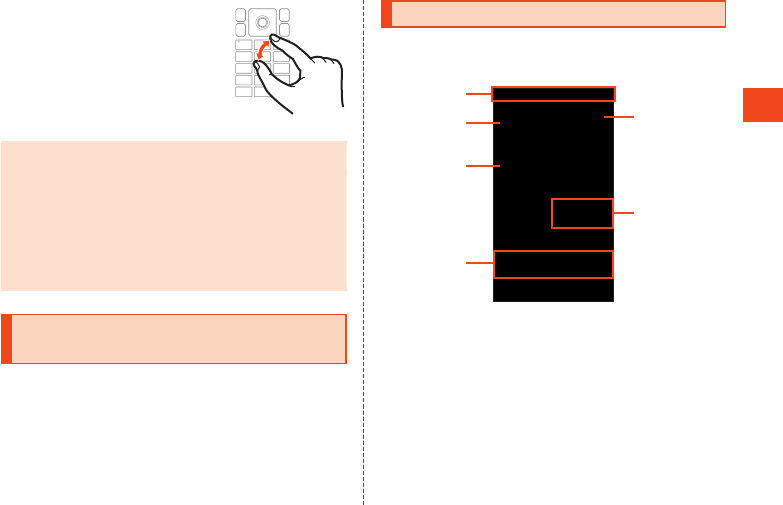
Basic Operations
Pinch
While touching the touch area with two
fingers, widen (pinch out) or close (pinch in)
your fingers.
•
Zoom in or out on the browser, etc.
Zooming is carried out centered around
the pointer. Zoom after placing the pointer
where you want to zoom.
◎ The touch area is designed to be touched gently. Avoid pressing
forcefully or using sharp objects (ballpen, pin, etc.).
◎ The touch area might not respond to the following types of
operation, and may also cause malfunction.
•
with gloves on
•
with fingernails
•
with another object placed on the operation area
•
with a sticker adhered
•
with any water or condensation on the touch area
•
with wet or sweaty fingers
Switching the Display Language to
English
You can switch the display language for function names and other
items to English.
1
When the standby screen is displayed, press
k
[](Settings).
2
[](Other settings) [(Language)]
(Select language).
3
[English].
Using the Standby Screen
Check the status of the product in the standby screen.
Viewing the Standby Screen
①
③
②
④
⑥
⑤
《Standby Screen》
Status Bar
Search
Calendar
Indicator icons
Indicators for missed calls, unread e-mail/SMS, and notifications
are displayed.
Kantan Hasshin icon
When displayed, you can use “Kantan Hasshin (voice recognition)”
to make a call (▶P. 52).
Clock
37










