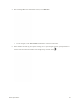User Manual
Table Of Contents
- Table of Contents
- Introduction
- Get Started
- Basic Operations
- Your Phone Interface
- Phone App
- Messaging and Internet
- Camera and Video
- Useful Features
- Connectivity
- Global Services
- Settings
- Basic Settings
- Wi-Fi Settings Menu
- Wi-Fi Calling Settings
- Bluetooth® Settings
- Call Settings
- Data Usage Settings
- More Settings
- Default SMS App Settings
- Virtual Private Networks (VPN)
- Home
- Harman/Kardon Audio Settings
- Sound Settings
- Display Settings
- Clip Now Settings
- Storage Settings
- USB Connection Settings
- Battery Settings
- App Settings
- Location Access Settings
- Security Settings
- Lock Screen Settings
- Language & Input Settings
- Backup & Reset
- Accounts
- Date & Time Settings
- Accessibility Settings
- Printing
- Activate This Device
- System Updates
- About Phone
- Copyright Information
- For Assistance
- Index
3. Browse through the categories (Apps, Games, Movies & TV, Music, Books, or Newsstand),
find an item you’re interested in, and touch the name.
Browse through featured apps. Scroll through the list of featured apps when you open Google
Play.
Browse apps recommended by Sprint. Touch Apps > Sprint, and then scroll through the list.
Search for an app. Touch on the Google Play home screen, enter the name or type of
app you’re looking for, and then touch on the keyboard.
4. Touch an app to read a description about the app and user reviews.
5. Touch INSTALL (for free applications) or the price (for paid applications).
Note: You need a Google Wallet account to purchase items on Google Play. See Google Wallet to set up
a Google Wallet account if you do not have one.
6. The subsequent screen notifies you whether the app will require access to your personal
information or access to certain functions or settings of your phone. If you agree to the conditions,
touch ACCEPT to begin downloading and installing the app.
If you selected a paid application, after touching OK, you’re redirected to the Google Wallet
screen to pay for the application before it’s downloaded to your phone.
The selected app is downloaded and installed on your phone.
Warning: Read the notification carefully! Be especially cautious with applications that have access to
many functions or a significant amount of your data. Once you touch OK on this screen, you are
responsible for the results of using this item on your phone.
Basic Operations 60