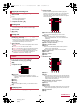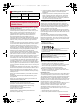User Manual
Table Of Contents
73
Data Communication
SH-06E_E_09.fm
[73/74]
To register/connect a Bluetooth device, the Bluetooth passkey
may need to be entered. Before starting the registration, decide
one- to sixteen-digit number. Enter the same number on the
handset and the other party’s Bluetooth device.
Set the other party’s Bluetooth device to the registration stand-by
status in advance.
1
In the home screen, [R]/[Settings]/
[Bluetooth]
2
Slide [OFF] to the right
3
Select a Bluetooth device/[Pair]
: The confirmation screen for connection may be displayed.
: Entering the Bluetooth passkey may be necessary
depending on the other party’s Bluetooth device. Also, some
Bluetooth devices may start connecting after completing
registration.
: To display/hide the handset’s name on other Bluetooth
devices: [SH-06E]
・ The handset name is automatically hidden when the period
of time set for Visibility timeout has passed.
: To search for Bluetooth devices: [SEARCH FOR DEVICES]
: Touch [B] of a paired Bluetooth device to change the name
and the connection type of the other party’s Bluetooth device.
1
Registration request/Connection request from
Bluetooth device
2
Drag the status bar down/[Pairing request]/
[Pair]
: When the confirmation screen about the settings on pairing
appears, select [Pair].
: Entering the Bluetooth passkey may be necessary
depending on the other party’s Bluetooth device.
: The confirmation screen for connection may be displayed.
1
In the Bluetooth screen, [B] of the Bluetooth
device to unregister/[Unpair]
1
In the Bluetooth screen, select the Bluetooth
device to disconnect/[OK]
Set after setting the Bluetooth function to [ON].
1
In the Bluetooth screen, [z]
2
Select an item
Rename phone: Change the handset’s name.
Visibility timeout: Set how long the handset’s information will
be displayed on the other party’s Bluetooth device.
aptX: Set whether to use aptX
®
.
Handsfree setting: Set whether to always have voices
emitted from the connected Bluetooth compatible hands-free
device during a voice call.
Disable BT Smart settings: Enable/Disable the BT Smart
settings.
Show received files: Display the history of data received via
Bluetooth connection.
Example: Still picture
1
In the home screen, [R]/[SH tool]/
[Recommendation]/[Contents manager]/
[Photo]
2
Touch and hold a still picture/[Share]/
[Bluetooth]
: Set the receiver’s Bluetooth device to receive data.
3
Select a Bluetooth device to connect to
1
Data is sent from the sender’s Bluetooth device
2
Drag the status bar down/select the incoming
notification/[Accept]
3
Drag the status bar down/select the received
data
Move the Bluetooth device to a place where connection is
possible when there is a broadcast station or radio near the
Bluetooth device and the handset cannot be connected to
the device. Strong radio waves may prevent connection
between Bluetooth devices.
Wireless connection is available with Bluetooth device put
in a bag or pocket. However, lowering of communication
speed or noise may result when you are in between the
Bluetooth device and the handset.
Electromagnetic signals from the Bluetooth device may affect
the operation of electronic medical equipment etc. As some
cases may result in accident, turn off the handset and other
Bluetooth devices in the following place.
On trains On airplanes In hospitals
Near automatic doors or fire alarms
In places such as gas stations where flammable gas is
generated
The radio interference with Wi-Fi compatible devices
The Bluetooth devices use the same frequency band (2.4
GHz) as wireless LANs (IEEE 802.11b/g/n). Therefore, using
the Bluetooth device near a wireless LAN device may cause
the radio interference, lowering of communication speed,
noise or connection failure. In this case, turn off the wireless
LAN device or keep the handset and the Bluetooth device at
least approximately 10 m away from the wireless LAN.
Bluetooth
If you fail to connect, connection may become available after
re-registration of Bluetooth devices.
When the Bluetooth function is set to [ON], the handset is set to
receive a registration request/connection request from other
Bluetooth devices. Make the setting for displaying the handset’s
information on other Bluetooth devices in advance to allow the
handset to be searched for by other Bluetooth devices.
While in connection stand-by, even if a connection request from
a Bluetooth device is received, connection may not be made
depending on the signal status etc.
For details on the operations of the other party’s Bluetooth
device, refer to the manuals of the Bluetooth device to be used.
When receiving registration request from
Bluetooth device or connection request from
unregistered Bluetooth device
Disabling registration of Bluetooth device
Disabling connection of Bluetooth device
Setting Bluetooth
[aptX]
When you enable [aptX], sounds may not be emitted depending
on the Bluetooth device. In this case, disable [aptX].
Sending and receiving by Bluetooth
Sending data
Receiving data
SH-06E_E.book 73 ページ 2013年4月24日 水曜日 午後4時59分