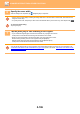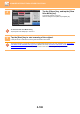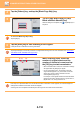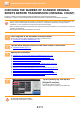Operation Manual, User's Manual
5-111
SCANNER/INTERNET FAX►OTHER FUNCTIONS
CHECKING THE NUMBER OF SCANNED ORIGINAL
SHEETS BEFORE TRANSMISSION (ORIGINAL COUNT)
Count the number of scanned original sheets and display the count before transmission.
Checking the number of scanned original sheets before transmission helps prevent transmission mistakes.
• The count result is displayed with the number of scanned original sheets, not the number of scanned original pages. For
example, when a 2-sided original is transmitted, the number "1" will appear to indicate that one original sheet is
transmitted, not "2" to indicate the front-side page and the reverse side page.
• When a broadcast transmission is performed, if the original count function is selected in any of the modes, the function will
operate for all destinations.
• The setting should be enabled separately for each mode.
1
Place originals in the automatic document feeder.
When in fax mode, then after completing this procedure, proceed to Step 3.
► AUTOMATIC DOCUMENT FEEDER (page 1-107)
2
Tap the mode display to switch to the initial screen of each mode.
► CHANGING MODES (page 1-11)
3
Specify the destination.
► RETRIEVING A DESTINATION FROM AN ADDRESS BOOK (page 5-16)
► VIEWING A LIST OF THE SELECTED DESTINATIONS (page 5-19)
► USING A SEARCH NUMBER TO RETRIEVE A DESTINATION (page 5-20)
► ENTERING AN ADDRESS MANUALLY (page 5-21)
► SPECIFYING A NETWORK FOLDER (page 5-22)
► RETRIEVING A DESTINATION FROM A GLOBAL ADDRESS BOOK (page 5-24)
► USING A TRANSMISSION LOG TO RESEND (page 5-26)
When in fax mode, enter the destination number.
► ENTERING A DESTINATION NUMBER USING THE NUMERIC KEYS
(page 4-12)
► RETRIEVING A DESTINATION FROM AN ADDRESS BOOK (page 4-14)
► USING A SEARCH NUMBER TO RETRIEVE A DESTINATION (page 4-17)
► RETRIEVING A DESTINATION FROM A GLOBAL ADDRESS BOOK (page 4-18)
► USING A TRANSMISSION LOG TO RESEND (page 4-20)
4
Tap the [Others] key, and tap the
[Original Count] key.
A checkmark appears on the icon.
After the settings are completed, tap the [Back] key.
To cancel the original count setting:
Tap the [Original Count] key to uncheck it.
Back
Others
PDF Skew
Adjustment
BlankPage Skip
Background
Adjustment
Sending History
Call by Search Number
Program Registration
Send Destination Link
Send Same Image
as Fax Address
Quick File
Store Data Temporarily
Register Current Settings
Multicrop
Job Build
Slow Scan Mode
Mixed Size Orig.
Original Count
Erase Card Shot
Contrast
RGB Adjust
Quick File
Card Shot
(Multi)
Business
Card Scan
Image Crop
Timer
File
Sharpness
Drop Out Colour
A4
A4
CA
Preview
Start