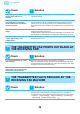Operation Manual, Troubleshooting
Table Of Contents
33
Printing Problems
THE IMAGE IS TOO LIGHT OR TOO DARK
Check Solution
Is the overall print density too light? ■ Use the setting below to change the overall print density.
Select "Settings (administrator)" - [System Settings] → [Image Quality Adjustment] →
[Print Image Quality] → [Quick Image Quality Adjustment]. Set default setting [2] to [3
(Sharp)] to increase the overall density, or [1 (Smooth)] to decrease the overall density.
This setting can be set separately for color mode and monochrome mode.
Does the image (particularly a photo)
need correction?
(Windows)
■ Check the settings of the printer driver.
Correct brightness and contrast with [Image Quality] on the [Color Adjustment]
tab of the printer driver. Use these settings to make simple corrections in a case
such as when image editing software is not installed on your computer.
COLORS ARE OFF
Check Solution
Did you perform "Registration
Adjustment"?
■ Ask your administrator to perform "Registration Adjustment".
"Settings (administrator)"
→
[System Settings]
→
[Image Quality Adjustment]
→
[Collective Adjustment]
→
[Registration Adjustment] .
If the color tones are off, perform [Auto Color Calibration (for Print)] after
finishing registration adjustment. (If the colors are still off after calibration,
repeating calibration may improve the results.)
"Settings (administrator)"
→
[System Settings]
→
[Image Quality Adjustment]
→
[Common Functions]
→
[Auto Color Calibration (for Print)]
?
!
?
!