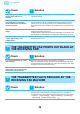Operation Manual, Troubleshooting
Table Of Contents
31
Printing Problems
I DON'T KNOW HOW TO PRINT ON SPECIAL
MEDIA (ENVELOPES, ETC.)
Check Solution
Load envelopes or other special
media in the bypass tray.
■ After loading the media, set the paper size and paper in [Tray Settings] in the
home screen. For details on the method of setting the paper, and the type and
size of paper, such as the envelope type, etc, refer to the User's Manual. When
you have completed the settings on the machine, set the "Original Size" and
"Paper Size" appropriately on the [Main] tab of the printer driver.
2-SIDED PRINTING DOES NOT TAKE PLACE
Check Solution
Does the paper type setting of the
selected tray specify a type of paper
that cannot be used for 2-sided
printing?
■ Check "Paper Tray Settings" in the setting mode.
"Settings" → [System Settings] → [Common Settings] → [Paper Settings] →
[Paper Tray Settings] → [Tray Registration] → [Feeding Approved Job]
Check the [Tray Settings] in the home screen.
Tap the selected tray, and in the screen that appears, tap the [Paper Property]
key.
If the [Disable Duplex] checkbox in the paper properties screen is , the tray
cannot be used for duplex printing. Change the paper type to a type that can be
used for duplex printing.
Are you using a special size or type of
paper?
■ For the paper types and sizes that can be used for two-sided copying, read
"SPECIFICATIONS" in Start Guide.
Have functions been disabled by the
administrator?
■ Check with your administrator.
Some functions may have been disabled in the setting mode. Check with your
administrator.
When user authentication is enabled, the functions that you can use may be
restricted in your user settings. Check with your administrator.
?
!
?
!