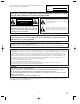Operation Manual
–
8–
EN
9F21
OPERATING CONTROLS AND FUNCTIONS
STOP
POWER
PLAY
SKIP
STILL/PAUSE
OPEN /
CLOSE
RREV
FWDQ
2 43
5
1
9
8
7
6
N
O
P
T
d
e
FRONT PANEL
REMOTE CONTROL
STILL/PAUSEDIRECT SKIP
RETURN
ZOOM
MODE
SUBTITLE
MARKER
MENU
SKIP
REPEAT
A-B REPEAT
ANGLE AUDIO
CLEAR
TITLE
STOP
PLAY
FWD
REV
SETUP
DIMMER
ENTER
OPEN/
CLOSE
BLACK
LEVEL
ON
SCREEN
POWER
1 2 3
6
54
7
C 0
+10
8 9
1
10
11
13
15
17
18
19
4
20
16
12
14
5
8
21
6
7
22
23
24
25
26
28
30
31
3
29
27
1. POWER Button [page 13]
Press to turn the power on and off.
2. Disc loading tray
3. OPEN/CLOSE Button [page 13]
Press to insert discs into or remove them from the tray.
4. PLAY Button [page 13]
Starts playback of the disc contents.
5. STOP Button [page 13]
Stops operation of the disc.
6. SKIP UP/FWD Button
Plays back from the beginning of the next chapter or
track. Hold down to fast forward playback.
7. SKIP DOWN/REV Button
Plays back from the beginning of the current chapter
or track. Hold down to fast reverse playback.
8. STILL/PAUSE Button [page 14]
Pauses the current disc operation.
9. Display,Remote Sensor Window
10. ON SCREEN Button [page 18]
Displays the current status on the TV screen for
checking purposes.
11. DIMMER Button [page 25]
Press to change the Panel Display settings.
12. BLACK LEVEL Button [page 22]
Press to
adjust the black parts of the picture brighter.
13. ZOOM Button [page 18]
Enlarges part of a DVD-reproduced image.
14. SUBTITLE Button [page 21]
Press to select a desired subtitle language.
15. TITLE Button [page 14]
Displays the title menu.
16. RETURN Button [page 16]
Returns to the previous operation.
17. Numeric Buttons [page 15]
18. CLEAR Button [page 16]
Resets a setting.
19. REV Button [page 14]
Fast reverse playback to a desired point.
20. DIRECT SKIP Button [page 15]
Press to locate a desired point.
21. FWD Button [page 15]
Fast forwards playback to a desired point.
22. A-B REPEAT Button [page 17]
Repeats playback of a selected section.
23. REPEAT Button [page 16]
Repeats playback of the current disc, title, chapter or
track.
24. ENTER Button [page 13]
Press to accept a setting.
25. Arrow Buttons [page 13]
Use when making settings while watching the
display on a TV screen.
26.
MENU Button [page 13]
Displays the DVD menus.
27. ANGLE Button [page 21]
Press to change the camera angle to see the sequence
being played back from a different angle.
28. AUDIO Button [page 20]
Press to select a desired audio language or sound mode.
29. MODE Button [page 16]
Activates program playback or random playback mode.
30. MARKER Button [page 16]
Press to call back the Marker display.
31. SETUP Button [page 24]
Press to enter the setup mode or to change setup items.