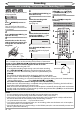User Manual
28 EN
Recording
Formatting a disc (cont’d)
1 2 3
6
54
7
0
8 9
AUDIOREPEAT
PAUSE
SEARCH
SLOW
MENU LISTTOP MENU
STOP
PLAY
FWD
REV
SKIP
PROG.
CLEAR/C-RESET
VCR
REC/OTR
DVD
REC/OTR
PQRS TUV WXYZ
GHI JKL MNO
.@/: ABC DEF
SPACE DISPLAY
ENTER
ZOOM
REC MODE
VCR
RAPID PLAY
DVD
CM SKIP
SETUP
T-S ET
OPEN/CLOSE
EJECT
TIMER PROG.
DUBBING
RETURN
OPERATE
SYSTEM
VCR/DVD RECORDER
COMBINATION
NB202ED
If you are using a DVD-RW disc,
you can format the disc by
performing “Format”. By default
it will be in Video mode. You can
change this to VR mode using the
Setup menu.
Note
• When you reformat the disc,
the contents of the disc are
erased.
• Make sure that the recording
format is set to the desired
mode. (See steps 1 to 6 in
“Choosing the recording
format of a brand-new DVD-
RW disc” on page 26.)
Insert a recordable disc.
1
In stop mode, press [SETUP].
2
Select “Disc” using [Cursor
K / L], then press [ENTER].
Disc
Format
Finalise
Disc Protect OFF ON
3
Select “Format” using [Cursor
K / L], then press [ENTER].
Format
Format Mode Video mode
Start
4
Select “Start” using [Cursor
K / L], then press [ENTER].
Format
Format mode Video mode
Start
Are you sure?
Yes
No
A popup window will appear and
prompt you to confirm.
5
Select “Yes” using [Cursor
K / L], then press [ENTER].
Formatting will start.
If you want to cancel formatting,
select “No”.
Formatting 90%
6
Formatting is completed.
“100%” is indicated.
Formatting 100%
3
1
4
5
2
Reformatting a disc manually
Note
• It is not possible to use a disc
formatted with this unit on
other DVD recorder. When
you use a disc with another
DVD recorder, format a disc
using that DVD recorder.