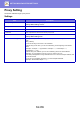Operation Manual, User's Manual
Table Of Contents
10-171
SETTING MODE►SYSTEM SETTINGS
Wireless Settings
Used to enable or disable the wireless LAN and show the status of wireless LAN.
Connection Type
Switch between [Wired Only], [Wired + wireless (access point)], [Wireless (Infrastructure Mode)] or [Wired+Wireless
(Wi-Fi Direct Mode)] according to the network connection status.
Factory default settings: Wired + wireless (access point)
Keep Wireless Access Point activated
This can be set only when "Connection Type" is "Wired+Wireless (Access Point Mode)".
If enabled, the machine can normally use a wireless LAN network.
If disabled, wireless LAN will be enabled when the NFC touchpoint area is touched on a mobile device or when the
[Easy Connect Setup (QR code)] key is tapped on the home screen.
When one of the conditions below occurs, the wireless LAN connection is automatically cancelled.
• When there is no connection to the access point for a certain period of time.
Factory default settings: Disable
Current Setting
Shows settings, such as the SSID of a wireless LAN and security type. If the wireless LAN is disabled, "--" appears.
Current Wireless Status
This shows reception levels (Max. 100) of the wireless LAN and IP addresses.
Show Wireless Setting Screen
Click the [Setup] button.
In the Wireless Setting screen, you can configure the SSID of a wireless LAN, Security Type, Encry., and Security Key.
Initialize Wireless Settings
Click the [Initialize] button.
The settings for SSID, Security Type, Encry., and Security Key are initialized.
Wireless Setting screen (Access Point Mode)
If the [Settings] button is clicked while [Connection Type Switching] is set to [Wired+Wireless (Access Point Mode)] or
[Wired Only], the Wireless Settings (Access Point Mode) screen is displayed.
Configure the SSID of a wireless LAN, Security Type, Encry., and Security Key.
Clicking the [Submit] button stores the settings.
Frequency Band
Set the frequency band used for a wireless LAN.
Factory default settings:No Sound
SSID
Enter the SSID.