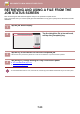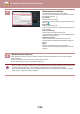Operation Manual, User's Manual
Table Of Contents
7-31
DOCUMENT FILING►USING STORED FILES
FILE IMAGE CHECKING
FILE IMAGE
(1) Displays file information.
(2) Displays file preview images.
(3) Enlarge or reduce the preview screen.
(4) Displays the page number.
(5) Displays the total page count.
(6)
Rotate the preview screen in increments of 90 degrees.
After selecting the desired file, follow the steps below.
► SELECTING A FILE TO RETRIEVE (page 7-23)
Full Colour
User Unknown
Return to File
Selection Screen
A4
Copy_20210520_093143
A4
1
1
(1)
(2)
(3)
(4)
(5)
(6)
• Depending on the size of the image, part of the image may be clipped off in the image check screen on the touch panel.
• A preview image is an image for display on the touch panel. It will differ from the actual print result.
• The image check screen does not appear when multiple files are selected.
1
Tap [Check Image] on the action panel.
2
Check the image of the file.
All Files
Main Folder
Execute Batch Print
Change Setting to Print
Send
Move
Check Image
See Detail Information
Delete
File Name
User Name
Date
Select All
Delete
Copies
Print Now
CA
BBBBBBBB
BBBBBBBB
BBBBBBBB
BBBBBBBB
2015/05/05
2021/04/06
2015/04/04
AAAAAAA
Scan_20210406_085320
AAAAAAA
AAAAAAA
2015/03/03
Full Colour
A4
A4
1
1
User Unknown
Return to File
Selection Screen
Copy_20210520_093143