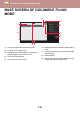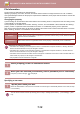Operation Manual, User's Manual
Table Of Contents
7-13
DOCUMENT FILING►SAVING FILES WITH DOCUMENT FILING
Assigning a file name
A file name can be assigned to the file.
Specifying the folder
Specify the folder for storing the file.
Creating PDF for PC browsing
Tap the [Create PDF for PC Browsing] checkbox to , and a public PDF for PC browsing will be created when the file
is saved.
2
Tap the key of the user name.
Alternatively, you can select a user name by tapping the [
Call with Registration Number
] key and entering the user
number.
The user number must be first set by selecting [
User Control
] in "Settings (administrator)" → [
User Settings
] → [
User List
].
3
Tap .
The system goes back to the screen of step 1 to display the selected user name.
1
Tap the [File Name] text box and enter the file name.
Enter a file name using up to 30 characters.
File Name
• If a file name that already exists is specified, a tilde and a serial number are added after the file name and this file is
saved as a different file. The file name is not case-sensitive.
For example, if the "test.txt" file already exists and you specify the "TEST.TXT" file, the file will be saved as
"TEST.TXT~1" file.
• If the length of the file name exceeds the limit, excess characters will be omitted and a serial number will be added to
the end of the file name.
1
Tap the [Stored to] text box.
If a user name with a "My Folder" setting is selected, "My Folder" of that user will automatically be selected.
2
Tap the key of the folder where you want to store the file, and tap .
If a password has been set for the folder, a password entry screen appears. Enter the password (5 to 8 digit number)
using the numeric keys and tap the .
• Data saved before using [Disabling of OCR] in the system settings can be downloaded with the OCR function even after
[Disabling of OCR] is enabled.
• Even if using the scanner function "AUTOMATICALLY ADJUST SKEWED SCAN DATA (Original Skew Adjustment) (page
6-144)", correction results will not be reflected.